Home > Routine Maintenance > Clean Your Brother Machine > Clean the Machine's Printer Platen
Clean the Machine's Printer Platen
- WARNING
 Be sure to unplug the machine from the electrical socket before cleaning the printer platen to avoid an electrical shock.
Be sure to unplug the machine from the electrical socket before cleaning the printer platen to avoid an electrical shock.
DCP-J1310DW/DCP-J1360DW
- Unplug the machine from the electrical socket.
- If the paper support flap is open, close it, and then close the paper support.
- Pull the paper tray (1) completely out of the machine.

- Lift the paper support (1), and then pull it at an angle completely out of the machine as shown by the arrow.
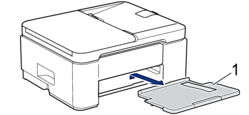
- Squeeze both green levers together, and then lower the maintenance unit (1).
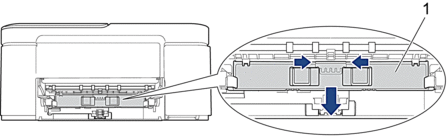
- Clean the machine’s printer platen (1) and the area around it, wiping off scattered ink with a dry, soft lint-free cloth.

- Raise the maintenance unit.
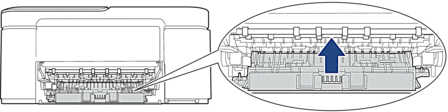
- Put the paper support firmly back in the machine. Make sure you fit the paper support into the channels.
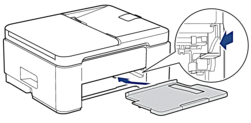
- Slowly push the paper tray completely into the machine.
- Reconnect the power cord.
MFC-J4350DW/MFC-J4355DW/MFC-J4555DW
- Unplug the machine from the electrical socket.
- Using both hands, use the finger holds on each side of the machine to lift the scanner cover into the open position.
- Clean the machine’s printer platen (1) and the area around it, wiping off scattered ink with a dry, soft lint-free cloth.
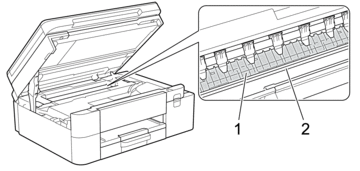
- IMPORTANT
- DO NOT touch the encoder strip, the thin strip of plastic that stretches across the width of the machine (2). Doing this may cause damage to the machine.
- Gently close the scanner cover using the finger holds on each side.
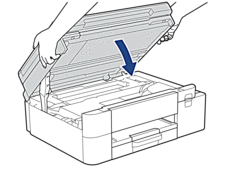
- Reconnect the power cord.
Did you find the information you needed?



