Home > Introduction to Your Machine > LCD Overview
LCD Overview
MFC-J4350DW/MFC-J4355DW
The Home screen shows the machine’s status when the machine is idle. When displayed, this indicates that your machine is ready for the next command.
Home Screen
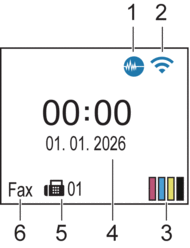
 icon appears on the LCD. You must unlock the machine to change the settings.
icon appears on the LCD. You must unlock the machine to change the settings.  Quiet Mode
Quiet Mode This icon appears when the [Quiet Mode] setting is set to [On].
The Quiet Mode setting can reduce printing noise. When Quiet Mode is turned on, the print speed becomes slower.
 Wireless Status
Wireless Status Each icon in the following table shows the wireless network status:

The wireless network is connected.
A three-level indicator in the Home screen displays the current wireless signal strength.

Cannot connect to the wireless network using the configured wireless settings.

The WLAN setting is enabled on your machine, but wireless settings are not configured.

The WLAN setting is disabled on your machine.
 You can configure wireless settings by pressing
You can configure wireless settings by pressing on the control panel.
on the control panel.  [Ink]
[Ink] Displays the approximate available ink volume.
When an ink cartridge is near the end of its life or having a problem, an error icon is displayed on the ink colour indicator.
- Date and Time
Displays the date and time set on the machine.
- Faxes in Memory
Displays how many received faxes are in the machine's memory.
- Receive Mode
Displays the current Receive Mode.
 (For some countries)
(For some countries)When the Distinctive Ring feature is turned on, the LCD displays [D/R].
(For New Zealand)
When the FaxAbility feature is turned on, the LCD displays [D/R].
DCP-J1310DW/DCP-J1360DW
The LCD shows the machine’s status when the machine is idle.
Home Screen
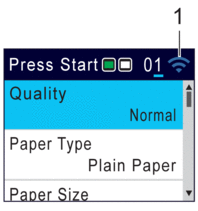
 Wireless Status
Wireless Status Each icon in the following table shows the wireless network status:

The wireless network is connected.
A three-level indicator in the Home screen displays the current wireless signal strength.

Cannot connect to the wireless network using the configured wireless settings.

The WLAN setting is enabled on your machine, but wireless settings are not configured.

The WLAN setting is disabled on your machine.

You can configure wireless settings by pressing Wi-Fi on the control panel.



