Home > Paper Handling > Load Paper > Load Paper in the Paper Tray > Change Machine Settings to Print on Preprinted Paper Using the Paper Tray
Change Machine Settings to Print on Preprinted Paper Using the Paper Tray
When you use preprinted paper for 2-sided printing, change the machine's settings.
- DO NOT load different sizes and types of paper in the paper tray at the same time. Doing this may cause the paper to jam or misfeed.
- If the print position is misaligned with the preprinted objects, the print position is adjustable using the Print Position setting for the paper tray.
- Some preprinted paper may cause print stains, depending on the printing method and ink type.
Orientation
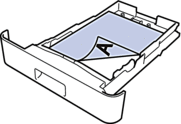 | For 1-sided printing
|
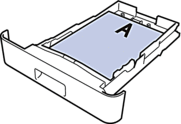 | For automatic 2-sided printing (long edge binding)
|
DCP-B7578DW/DCP-B7628DW/DCP-B7638DN/DCP-B7648DW
- Press 功能.
- Press
 or
or  to select the following:
to select the following: - Select [Printer]. Press OK.
- Select [2-sided]. Press OK.
- Select [Single Image]. Press OK.
- Select [2-sided Feed]. Press OK.
- Press 停止/退出.
DCP-B7658DW
- Press
 .
. - Press
 .
.
Did you find the information you needed?



