Home > Machine Settings > Change Machine Settings from the Control Panel > Settings and Features Tables > Features Tables (2.7" Touch Panel DCP models)
Features Tables (2.7" Touch Panel DCP models)
[Copy]
 [Copy]
[Copy]
Level 3 | Level 4 | Level 5 | Descriptions |
|---|---|---|---|
Start | - | - | Make a monochrome or greyscale copy. |
ID | - | - | Make a copy of the ID card. |
| Quality | - | Select the Copy resolution for your document type. |
Enlarge/Reduce | 100% | - | |
Enlarge | Select an enlargement ratio for the next copy. | ||
Reduce | Select a reduction ratio for the next copy. | ||
Auto | Adjust the copy size to fit on the paper size you have set. | ||
Custom(25-400%) | Enter an enlargement or reduction ratio. | ||
Density | - | Adjust the density. | |
2-sided Copy | Layout | Turn off or turn on 2-sided copying and select flip on long edge or flip on short edge. | |
2-sided Copy Page Layout | - | Select a page layout option when you make 2-sided N in 1 copies from a 2-sided document. | |
Contrast | - | Adjust the contrast. | |
Stack/Sort | - | Select to stack or sort multiple copies. | |
Page Layout | - | Make N in 1 copies. | |
Save as Shortcut | - | - | Save the current settings as a shortcut. |
[Scan]
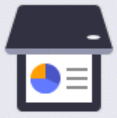 [Scan]
[Scan]
Level 3 | Level 4 | Level 5 | Level 4 | Descriptions |
|---|---|---|---|---|
to PC | to File | Other Scan to Actions | - | Scan documents and save them to a folder on your computer. |
(Select USB or PC) |
| |||
Save as Shortcut | ||||
Start | ||||
to OCR | Other Scan to Actions | - | Convert your scanned document to an editable text file. | |
(Select USB or PC) |
| |||
Save as Shortcut | ||||
Start | ||||
to Image | Other Scan to Actions | - | Scan photos or graphics into your graphics applications. | |
(Select USB or PC) |
| |||
Save as Shortcut | ||||
Start | ||||
to E-mail | Other Scan to Actions | - | Send a scanned document as an email attachment. | |
(Select USB or PC) |
| |||
Save as Shortcut | ||||
Start | ||||
to Mobile App | (Select Profile name) | Other Scan to Actions | - | Scan documents to a mobile application. |
| - | |||
Save as Shortcut | - | |||
Start | - | |||
to FTP | Other Scan to Actions | - | - | Scan documents directly to an FTP server. |
(Select Profile name) |
| - | ||
Save as Shortcut | - | |||
Start | - | |||
to Network | Other Scan to Actions | - | - | Send scanned data to a CIFS server on your local network or on the Internet. |
(Select Profile name) |
| - | ||
Save as Shortcut | - | |||
Start | - | |||
WS Scan | Other Scan to Actions | - | - | Scan data using the Web Service protocol. |
Scan | - | - | ||
Scan for E-mail | - | - | ||
Scan for Fax | - | - | ||
Scan for Print | - | - |
[Apps]
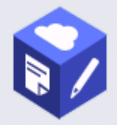 [Apps]
[Apps]
Level 2 | Descriptions |
|---|---|
Apps | Connect the Brother machine to the Brother Apps service. |
[2 in 1 ID Copy]
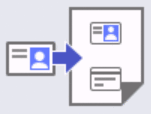 [2 in 1 ID Copy]
[2 in 1 ID Copy]
Level 2 | Descriptions |
|---|---|
2 in 1 ID Copy | Copy both sides of an identification card onto one page. |
[Billings Copy]
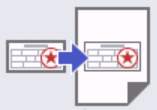 [Billings Copy]
[Billings Copy]
Level 2 | Descriptions |
|---|---|
Billings Copy | Copy an identification card and Bills. |
[Shortcuts]
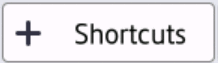 [Shortcuts]
[Shortcuts]
Level 3 | Level 4 | Level 5 | Descriptions |
|---|---|---|---|
| Copy | - | Select the settings you want. |
Scan | to File | Scan documents and save them to a folder on your computer. | |
to OCR | Convert your scanned document to an editable text file. | ||
to Image | Scan photos or graphics into your graphics applications. | ||
to E-mail | Send a scanned document as an email attachment. | ||
to Mobile App | Scan documents to a mobile application. | ||
to FTP | Send scanned data via FTP. | ||
to Network | Send scanned data to a CIFS server on your local network or on the Internet. | ||
This list appears when each Shortcut name is pressed for 2 seconds. | Rename | - | Change the shortcut name. |
Edit | - | Change the shortcut settings. | |
Delete | - | Delete the shortcut. |
[Toner]
 [Toner]
[Toner]
Level 2 | Level 3 | Descriptions |
|---|---|---|
| Toner Life | View the approximate remaining toner life. |
Test Print | Print a test page. | |
Toner Cartridge Check | View the installed toner cartridge information on the LCD, for example, if the toner cartridge is genuine. |
Wi-Fi Setup
 (Wi-Fi Setup)
(Wi-Fi Setup)
Level 2 | Level 3 | Descriptions |
|---|---|---|
(Wi-Fi Setup) | Find Wi-Fi Network | Configure your wireless network settings manually. |
TCP/IP *1 | Change the TCP/IP settings. | |
WPS/Push Button | Configure your wireless network settings using the one-button push method. | |
WPS/PIN Code *1 | Configure your wireless network settings using WPS with a PIN. | |
Recover WLAN | Reset and restart your wireless network. | |
WLAN Status *1 | View the current wireless network status. | |
MAC Address *1 | View the machine's MAC address. | |
Set to Default *1 | Restore the wireless network settings to the factory settings. | |
WLAN Enable *1 | Turn the wireless interface on or off. |
Available after a Wi-Fi® connection has been configured.





