



  |   |
| 1 | Connect your USB Flash memory drive or digital camera to the USB direct interface (1) on the front of the machine. Your machine will enter Direct Print mode automatically. 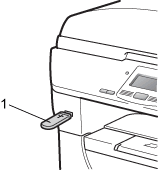 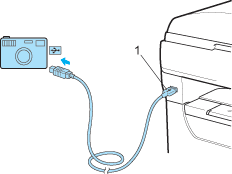 | |||||
| 2 | Press
Press OK. If you have chosen the folder name, press Press OK. | |||||
| 3 | Do one of the following:
| |||||
| 4 | Press Start if you have finished. | |||||
| 5 | Press the dial pad key to enter the number of copies you want. Press OK.
| |||||
| 6 | Press Start to print the data. |
| • | If you want to change the default setting for the paper tray to feed paper from, press Menu, 1, 4, 2 to change the paper tray setting. |
| • | You can change the default settings for Direct Print by using the control panel when the machine is not in the Direct Print mode. Press Menu, 4 to enter the USB Direct I/F menu. (See Menu table.) |
  |   |