



  |   |
Error Message | Cause | Action | ||||||
Access Error | The device is removed from the USB direct interface while the data is processing. | Press Stop/Exit. Reinsert the device and try to print with Direct Print. | ||||||
Cartridge Error | The toner cartridge is not installed correctly. | Pull out the drum unit, take out the toner cartridge that is indicated on the LCD, and put it back into the drum unit again. | ||||||
Cooling Down Wait for a while | The temperature of the drum unit or toner cartridge is too hot. The machine will pause its current print job and go into cooling down mode. During the cooling down mode, you will hear the cooling fan running while the LCD shows Cooling Down, and Wait for a while. | Make sure that you can hear the fan in the machine spinning and that the exhaust outlet is not blocked by something. If the fan is spinning, remove any obstacles that surround the exhaust outlet, and then leave the machine turned on but do not use it for several minutes. If the fan is not spinning, disconnect the machine from the power for several minutes, then reconnect it. | ||||||
Cover is Open | The front cover is not closed completely. | Close the front cover of the machine. | ||||||
Cover is Open | The fuser cover is not closed completely or paper was jammed in the back of the machine when you turned on the power. | |||||||
Document Jam | The document was not inserted or fed correctly, or the document scanned from the ADF was too long. | |||||||
Drum Error | The corona wire on the drum unit needs to be cleaned. | Clean the corona wire on the drum unit. (See Cleaning the corona wire.) | ||||||
The drum unit has reached the end of its life. | Replace the drum unit. (See Replacing the drum unit.) | |||||||
Duplex Disabled | The duplex tray is not installed properly. | Remove the duplex tray and install it again. | ||||||
Fuser Error | The temperature of fuser unit does not rise at a specified temperature within specified time. | Turn the power switch off, wait a few seconds, and then turn it on again. Leave the machine for 15 minutes with the power on. | ||||||
The fuser unit is too hot. | ||||||||
Jam Duplex | The paper is jammed in the duplex tray. | (See Paper jams.) | ||||||
Jam Rear | The paper is jammed in the back of the machine. | (See Paper jams.) | ||||||
Jam Inside | The paper is jammed inside the machine. | (See Paper jams.) | ||||||
Jam MP Tray | The paper is jammed in the MP tray of the machine. | (See Paper jams.) | ||||||
Jam Tray 1 Jam Tray 2 | The paper is jammed in the paper tray of the machine. | (See Paper jams.) | ||||||
The machine is out of paper or paper is not correctly loaded in the paper tray. | Do one of the following: | |||||||
No Toner | The toner cartridge or the drum unit and toner cartridge assembly is not installed correctly. | Re-install the toner cartridge or the drum unit and toner cartridge assembly. | ||||||
No Tray | The paper tray is not completely closed. | Close the paper tray properly. | ||||||
The machine’s memory is full. | Copy operation in progress Do one of the following:
Print operation in process Reduce print resolution. (See Advanced tab in the Software User’s Guide on the CD-ROM.) | |||||||
The machine has a mechanical problem. | Disconnect the machine from the power for several minutes, then reconnect it. | |||||||
Protected Device | The protect switch of the USB Flash memory drive is on. | Turn off the protect switch of the USB Flash memory drive. | ||||||
Replace Parts Drum | The drum unit is the end of its life. | Replace the drum unit. (See Replacing the drum unit.) | ||||||
The drum unit counter was not reset when a new drum was installed. | ||||||||
Replace Parts Fuser Unit | It is time to replace the fuser unit. | Call your Brother dealer to replace the fuser unit. | ||||||
Replace Parts Laser Unit | It is time to replace the laser unit. | Call your Brother dealer to replace the laser unit. | ||||||
Replace Parts PF kit MP | It is time to replace the paper feeding kit for the MP tray. | Call your Brother dealer to replace the PF Kit MP. | ||||||
Replace Parts PF kit 1 | It is time to replace the paper feeding kit for Tray 1. | Call your Brother dealer to replace the PF Kit 1. | ||||||
Replace Parts PF kit 2 | It is time to replace the paper feeding kit for Tray 2. | Call your Brother dealer to replace the PF Kit 2. | ||||||
Rename the File | There is already a file on the USB Flash memory drive with the same name as the file you are trying to save. | Change the file name of the file on the USB Flash memory drive or the file you are trying to save. | ||||||
Replace Toner | The toner cartridge is at the end of its life and printing is not possible. | Replace the toner cartridge with a new one. (See Replacing a toner cartridge.) | ||||||
Scanner Locked | The scanner lock is locked. | Open the document cover, and then release the scanner lock lever. 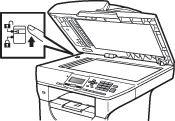 Press Stop/Exit. | ||||||
The machine has a mechanical problem. | Disconnect the machine from the power for several minutes, then reconnect it. | |||||||
Document is too long for duplex scanning. | Press Stop/Exit. Use the appropriate size of paper for duplex scanning. (See Scan.) | |||||||
Toner Low | If the LCD shows Toner Low, you can still print; however, the machine is telling you that the toner cartridge is near the end of its life and the toner will soon need replacing. | Order a new toner cartridge now. | ||||||
Too Many Files | There are too many files stored on the USB Flash memory drive. | Reduce the number of files stored on the USB Flash memory drive. | ||||||
Too Many Trays | More than one optional tray is installed. | The maximum number of optional trays is one. Remove any additional trays. | ||||||
Unusable Device | An incompatible or broken device has been connected to the USB direct interface. | Remove the USB Flash memory drive from the USB direct interface. |
  |   |