



  |   |
| • | Please use the latest version of the BRAdmin Professional 3 utility that is available as a download from http://solutions.brother.com. This utility is only available for Windows® users. |
| • | If you are using a firewall function of anti-spyware or antivirus applications, disable all personal firewall software (other than Windows® Firewall), anti-spyware or antivirus applications for the duration of the configuration. Once you are sure that you can print, configure the software settings following the instructions again. |
| • | Node name: The node name appears in the current BRAdmin Professional 3 window. The default Node name is “BRNxxxxxxxxxxxx” or “BRWxxxxxxxxxxxx”. (“xxxxxxxxxxxx” is your MAC Address / Ethernet Address.) |
| 1 | Start the BRAdmin Professional 3 utility (from Windows® 2000/XP, Windows Vista® and Windows Server® 2003/2008), by clicking Start / All Programs1 / Brother Administrator Utilities / Brother BRAdmin Professional 3 / BRAdmin Professional3. 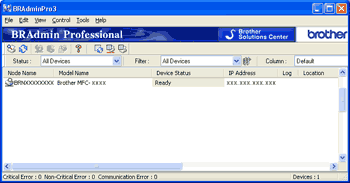 | ||||
| 2 | Choose the print server/machine which you want to configure. | ||||
| 3 | Choose Configure Device from the Control menu. | ||||
| 4 | Enter a password if you have set one. | ||||
| 5 | You can now change the wireless settings.
|
  |   |