Home > Paper Handling > Load Documents > Load a Plastic Card
Load a Plastic Card
- Make sure the Document Separation Switch is set to
 (Continuous Feed Mode).
(Continuous Feed Mode). 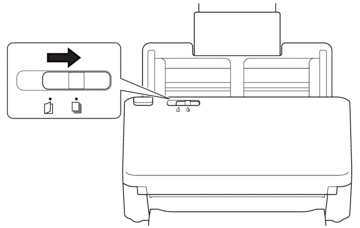
- Gently adjust the Paper Guides (1) to fit the width of your document.
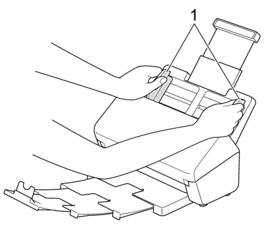
- Place the card, face down, top edge first in the ADF between the Paper Guides until you feel it touch the inside of the machine.
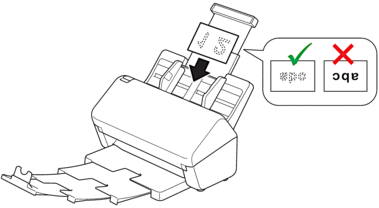

- Load only one plastic card (with embossing) at a time.
- Certain types of plastic cards may be scratched when scanned.
- Rigid cards may not be fed correctly.
- If the surface of the card is dirty with grease marks (for example, fingerprints) or similar, wipe the dirt off before scanning.
Did you find the information you needed?



