



  |   |
| • | Scan to Image Lets you scan a page directly into any image viewer/editor software. You can choose any image editor application on your computer as a destination. |
| • | Scan to OCR Converts scanned documents into editable text files. You can choose the destination application for the editable text. You must install Presto! PageManager on your computer. For installation information see Scan Using Presto! PageManager or TWAIN Applications (Macintosh). |
| • | Scan to E-mail Attaches the scanned images to an E-mail message. You can also choose the file attachment type and create a quick send list of E-mail addresses chosen from your E-mail address book. |
| • | Scan to File Lets you save a scanned image to any folder on a local or network hard disk. You can also choose the file type to be used. |
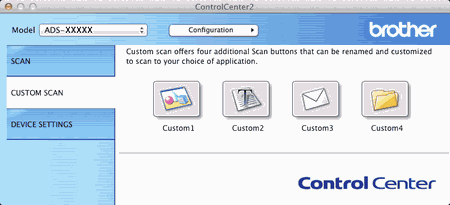
  |   |