



  |   |
| 1 | Load a plastic card (see Loading Business Cards and Plastic Cards). |
| 2 | Click the The ControlCenter2 window will appear. 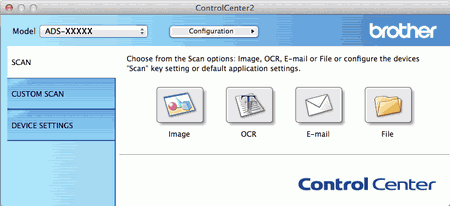 |
| 3 | Click the button in the SCAN tab for the Scan-to action you want to change (Image, OCR, E-mail, or File). The settings dialog box will appear (the example below uses Image). 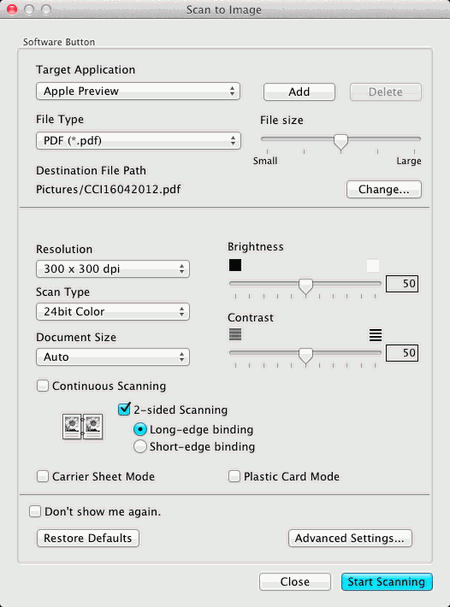 |
| 4 | Check the Plastic Card Mode check box. |
| 5 | Change other settings if needed (see Change Scan Settings (ControlCenter2) (Macintosh)). |
| 6 | Click Start Scanning. Your default application will start and display the image. |
  |   |