



  |   |
| 1 | Load the Carrier Sheet (see Loading Clippings, Photos and Other Important Documents). |
| 2 | Click the The ControlCenter4 window will appear. |
| 3 | Select the Scan tab. 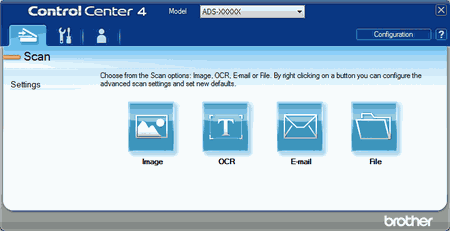 |
| 4 |
Click the button you want to use (
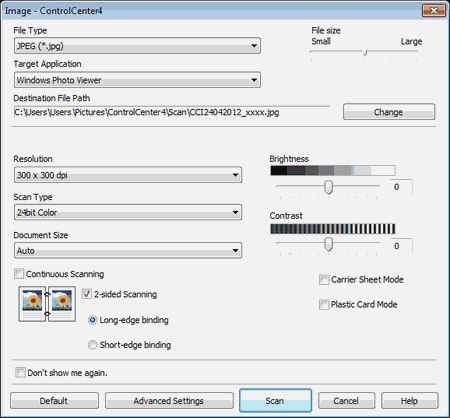 |
| 5 | Check the Carrier Sheet Mode check box. |
| 6 | Select a document size other than Auto from the Document Size drop-down list. |
| 7 | Change other settings if needed (see Change Scan Settings (ControlCenter4) (Windows®)). |
| 8 | Click the Scan button. The machine starts scanning. |
  |   |