| 1 | Load a plastic card (see Loading Business Cards and Plastic Cards). |
| 2 | Click the The ControlCenter2 window will appear. 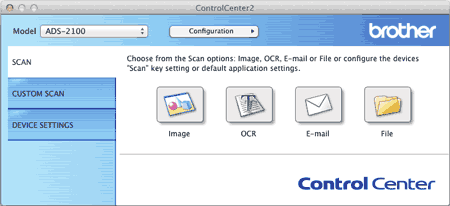 |
| 3 | Click the button in the SCAN tab while holding down the Control key for the Scan-to action you want to change (Image, OCR, E-mail, or File). The settings dialog box will appear (the example below uses Image). 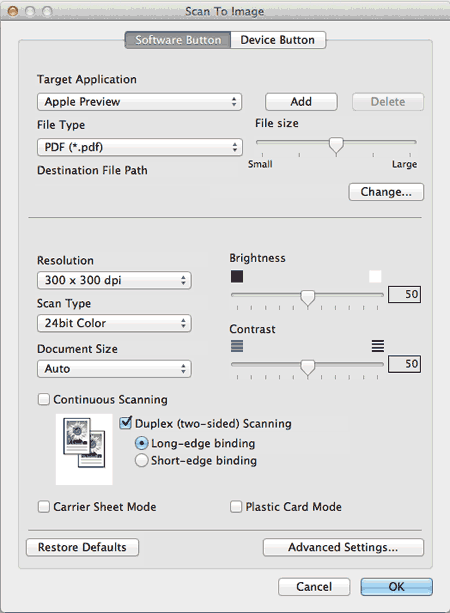 |
| 4 | Check the Plastic Card Mode check box. |
| 5 | Change other settings if needed (see Change Scan Settings). |
| 6 | Click the button you selected in step 3. The message dialog appears. Click the Start Scanning button. The machine starts scanning. |