| 1 | Load the Carrier Sheet (see Loading Clippings, Photos, and Other Important Documents). |
| 2 | Click the The ControlCenter4 window will appear. |
| 3 | Select the Scan tab. 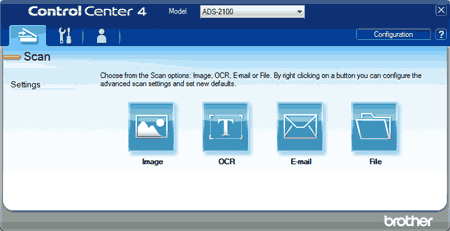 |
| 4 | Right-click the button you want to use ( 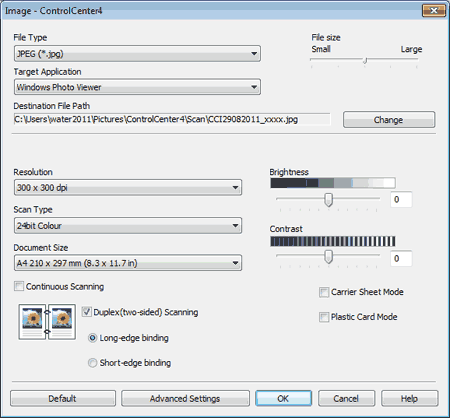 |
| 5 | Check the Carrier Sheet Mode check box. |
| 6 | Select a document size other than Auto from the Document Size drop-down list. |
| 7 | Change other settings if needed (see Change Scan Settings). |
| 8 | Click the button you selected in step 4. The message dialog appears. Click the Start Scanning button. The machine starts scanning. |