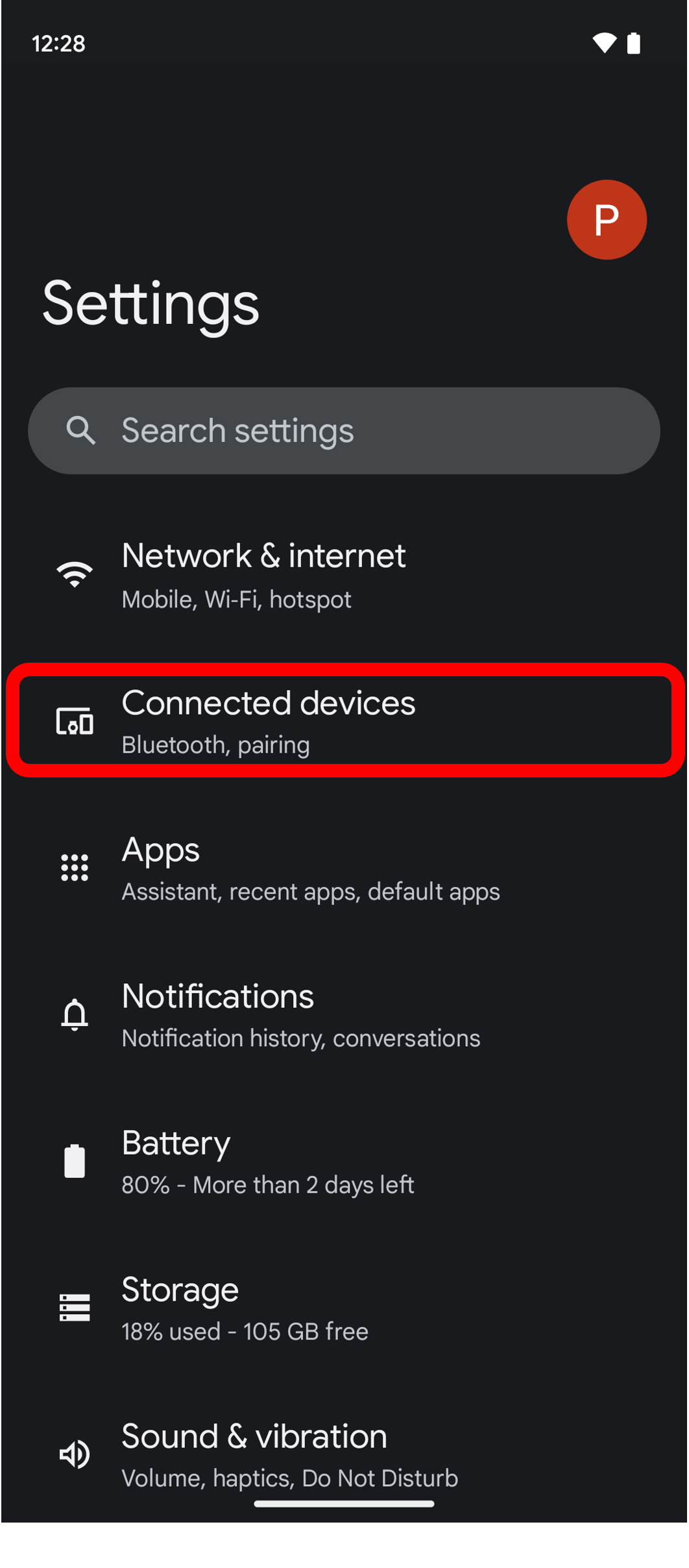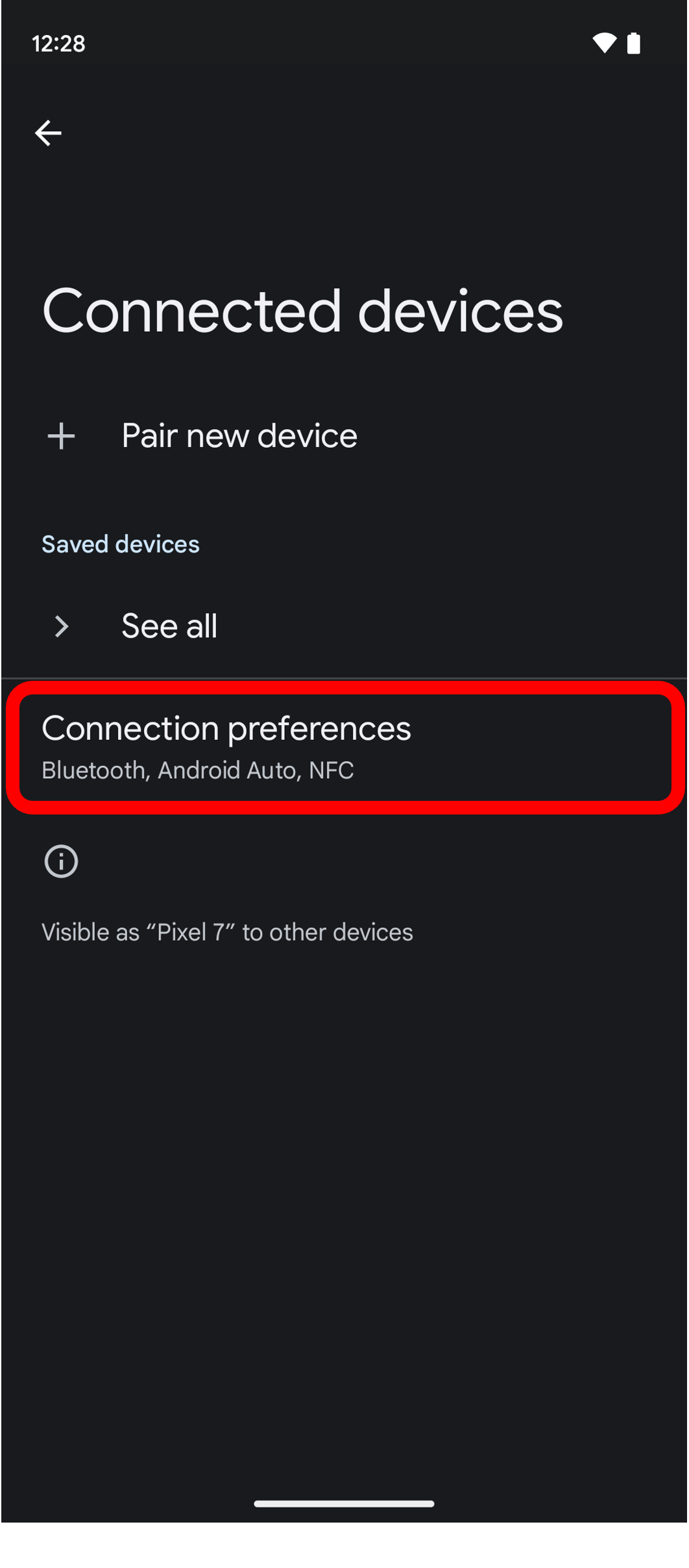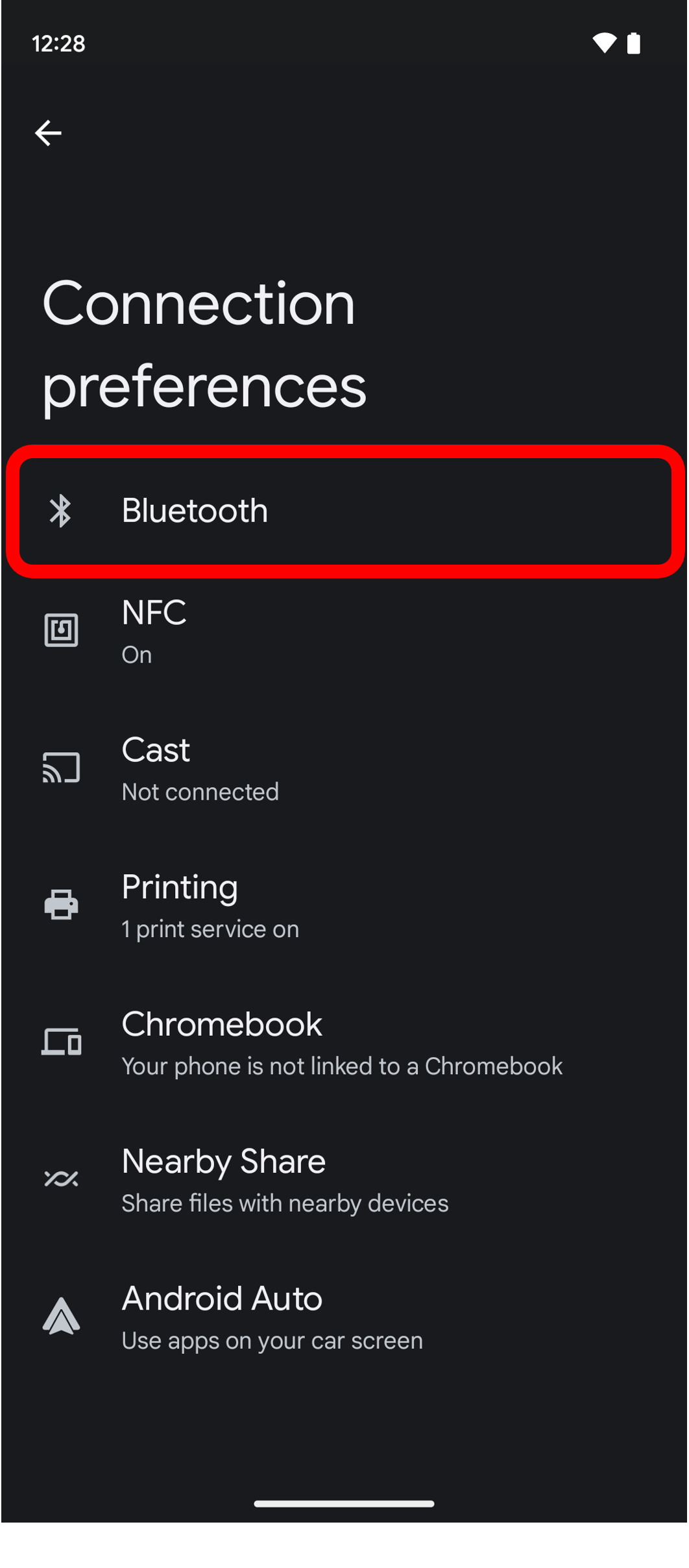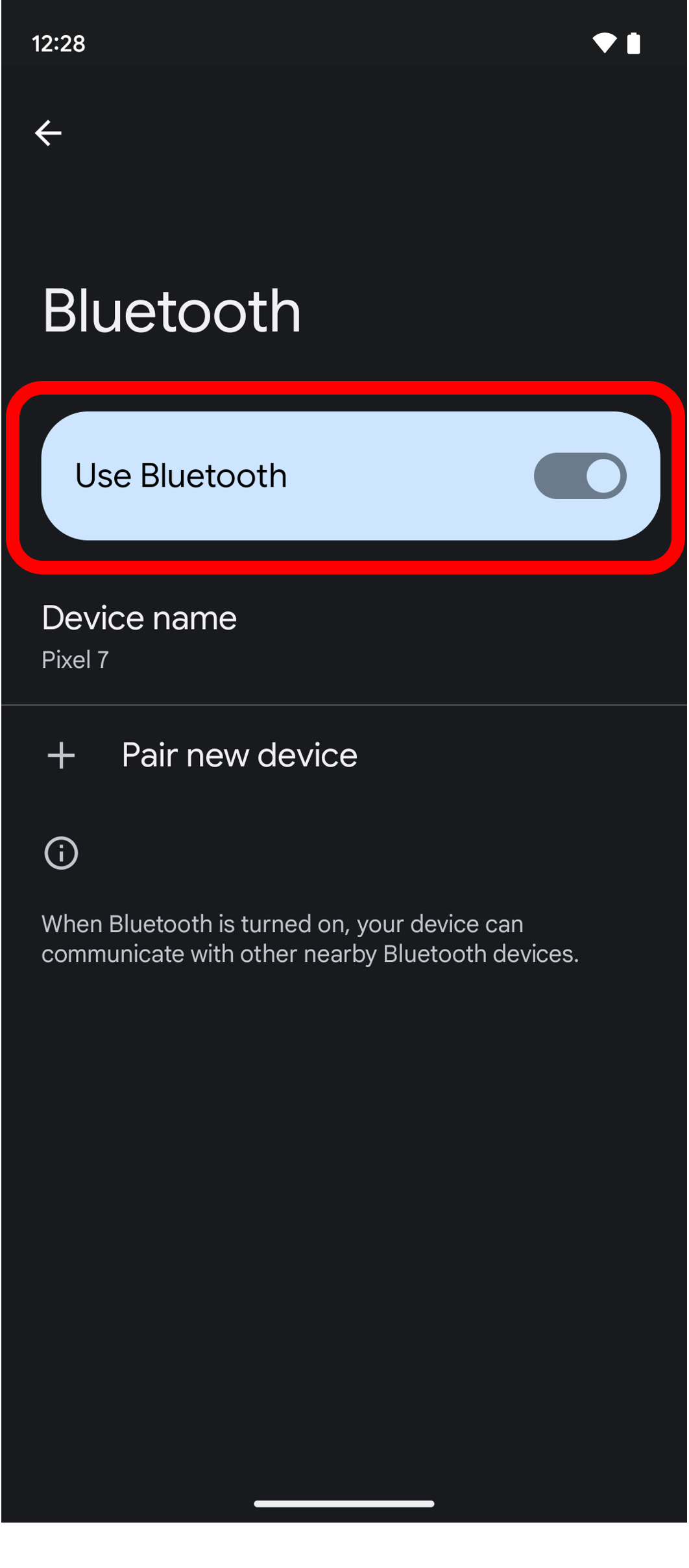[How to check Bluetooth connection]
Note: Illustrations shown below are from a representative mobile device, and may differ from your mobile device.
-
On the Machine Settings screen of Artspira, tap the update button on the upper left of the screen.
- If "Ready for transferring" is displayed, Artspira and the embroidery machine are properly connected.
- If "Unconnected" is displayed, proceed to step 2.
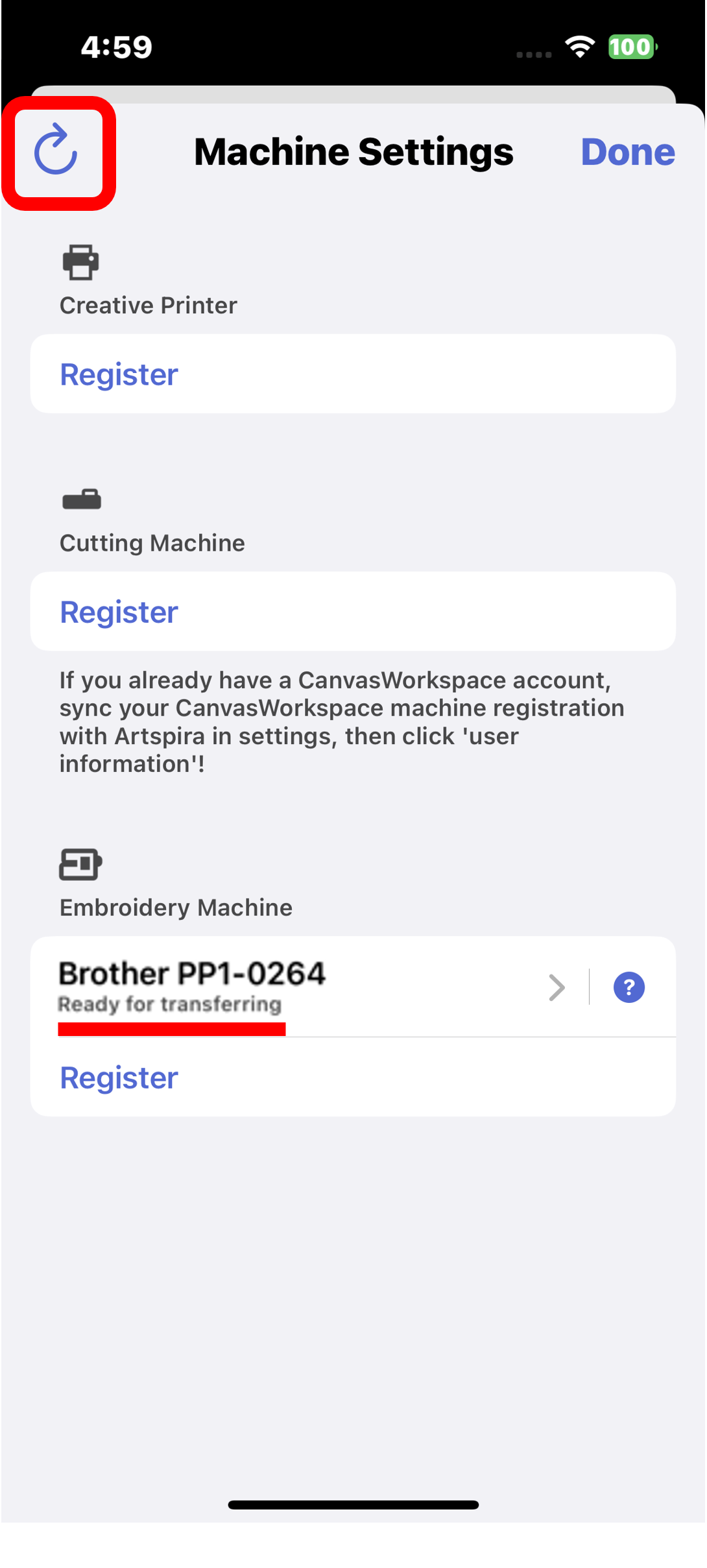
-
Make sure that Artspira is allowed to use Bluetooth in the settings screen of your mobile device.
- If the use of Bluetooth is not permitted, permit it and return to step 1.
- If the use of Bluetooth is permitted, proceed to step 3.
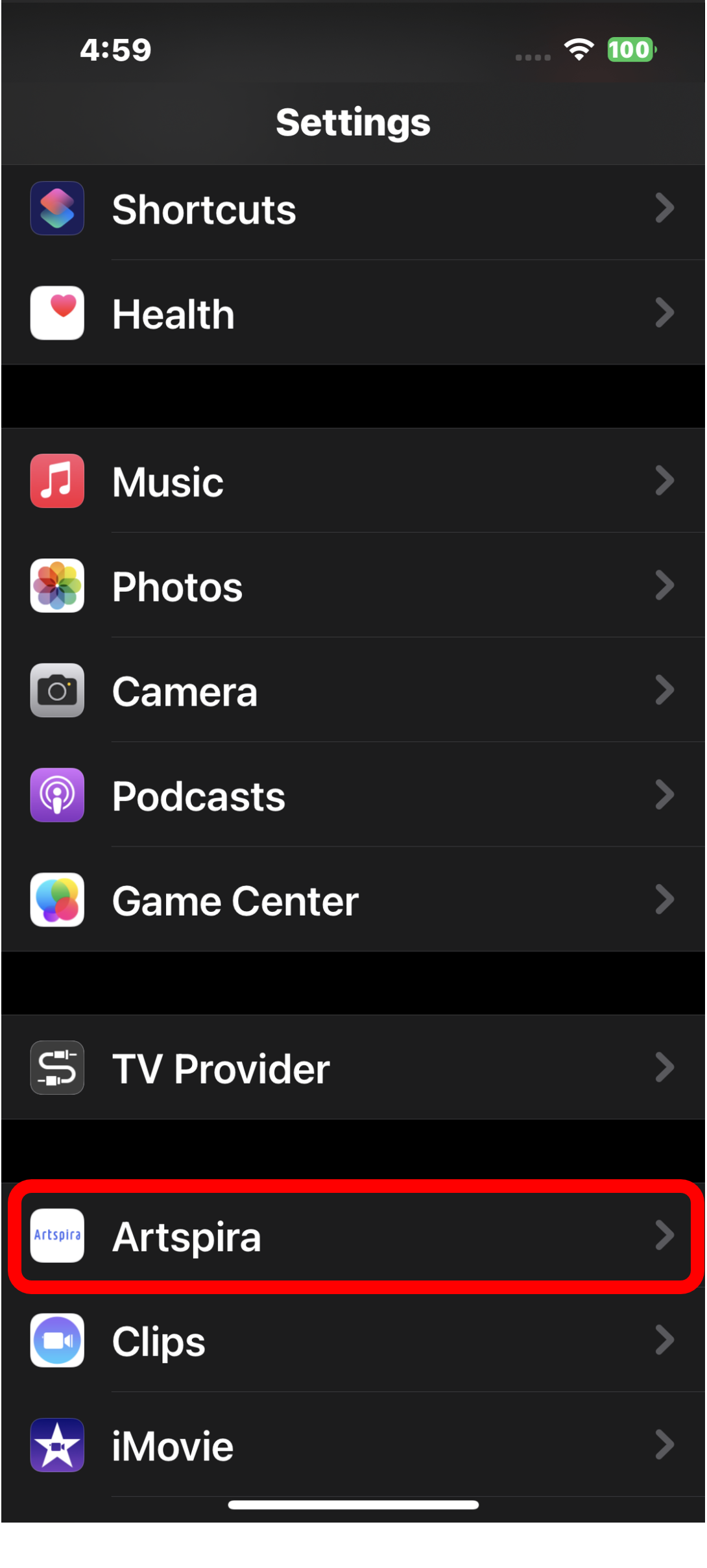
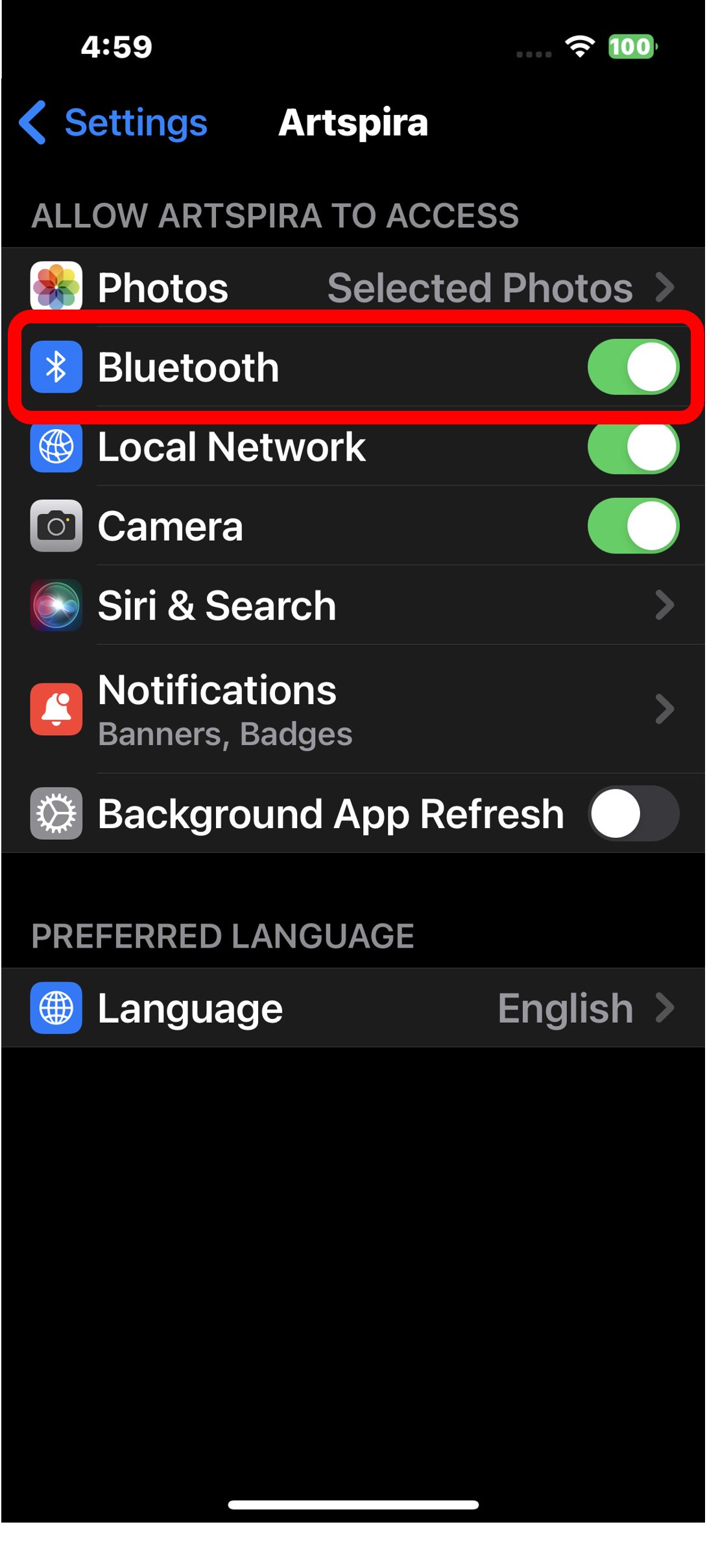
[For Android OS version 13]
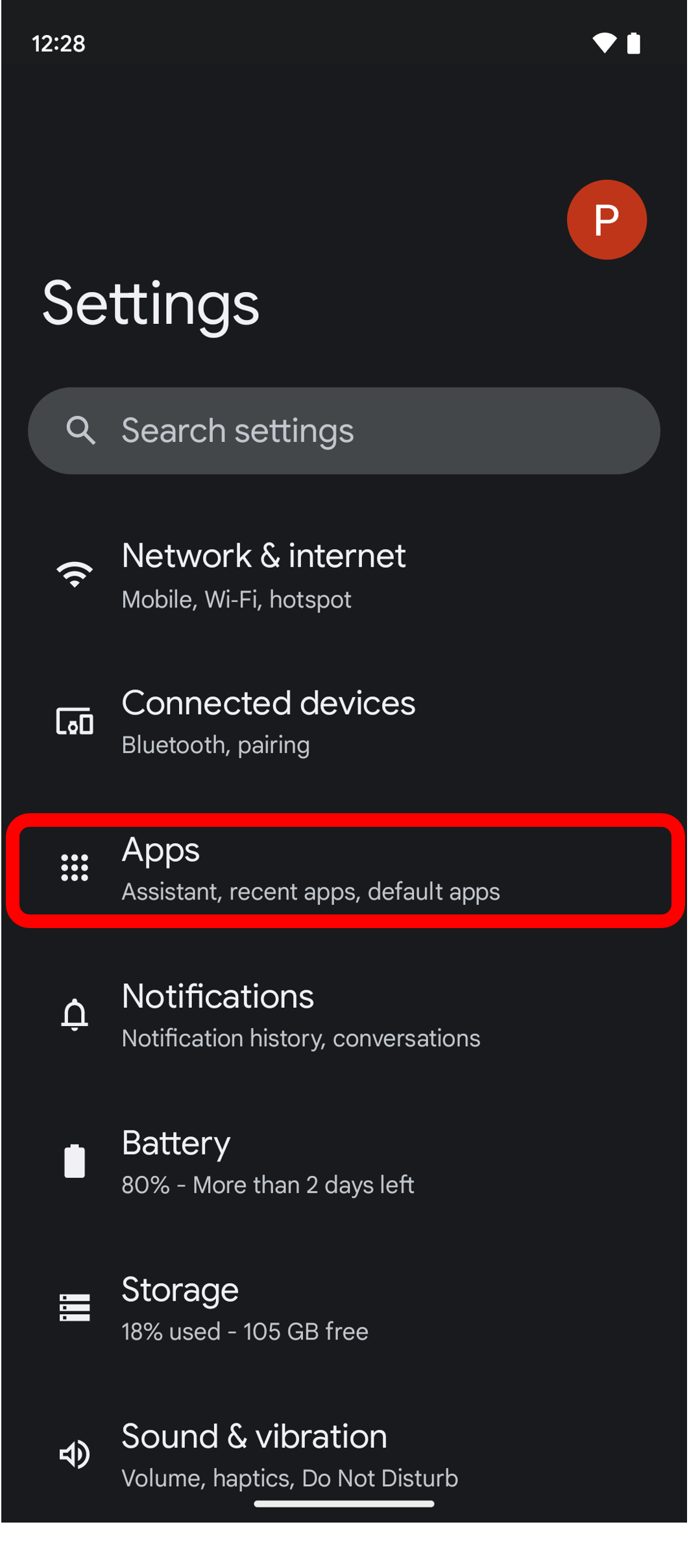
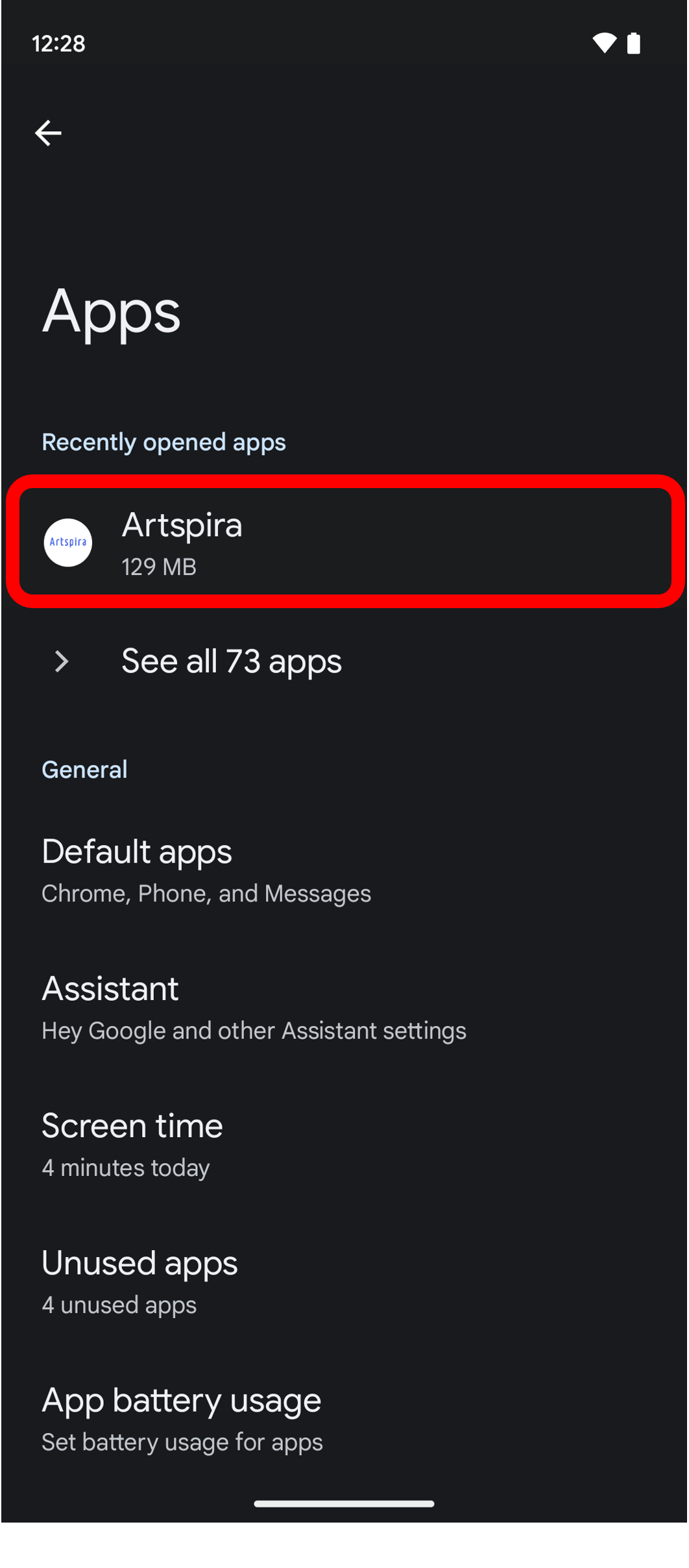
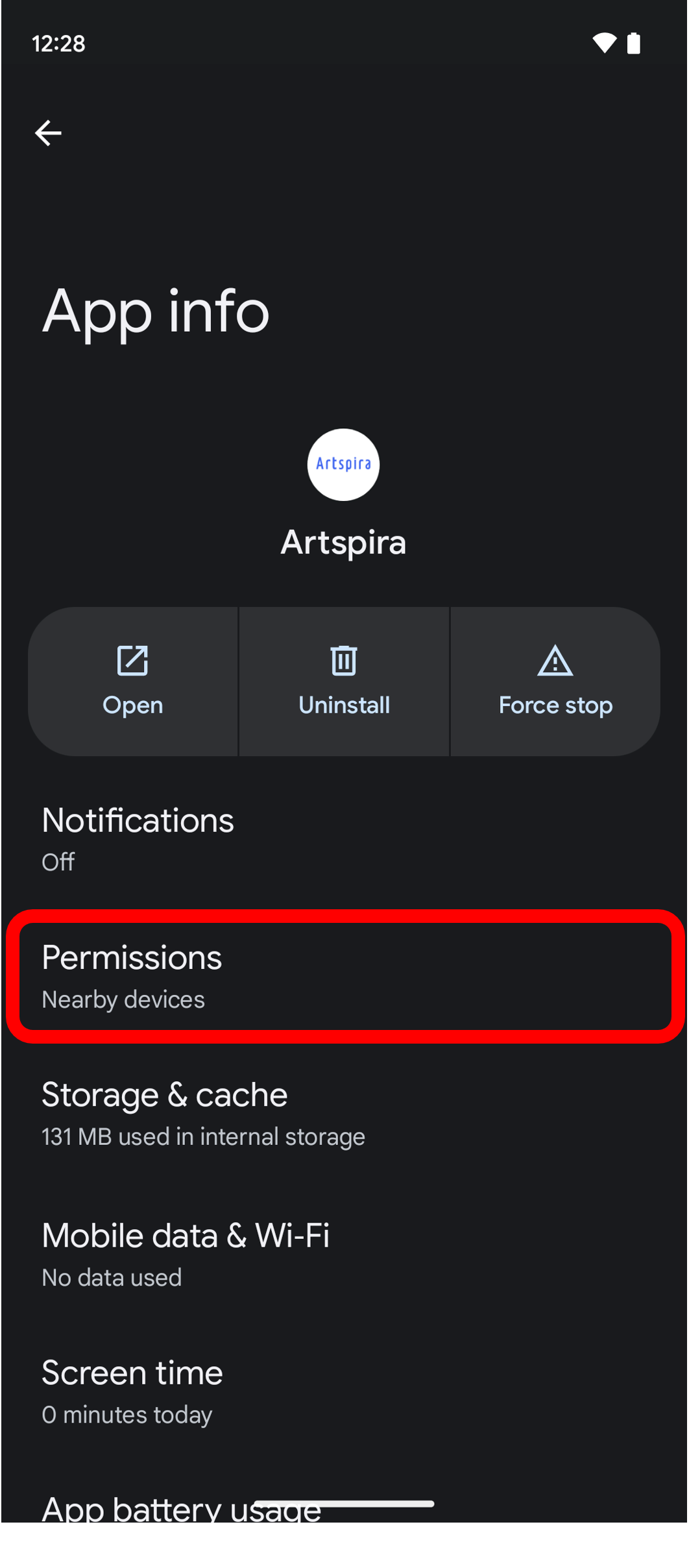
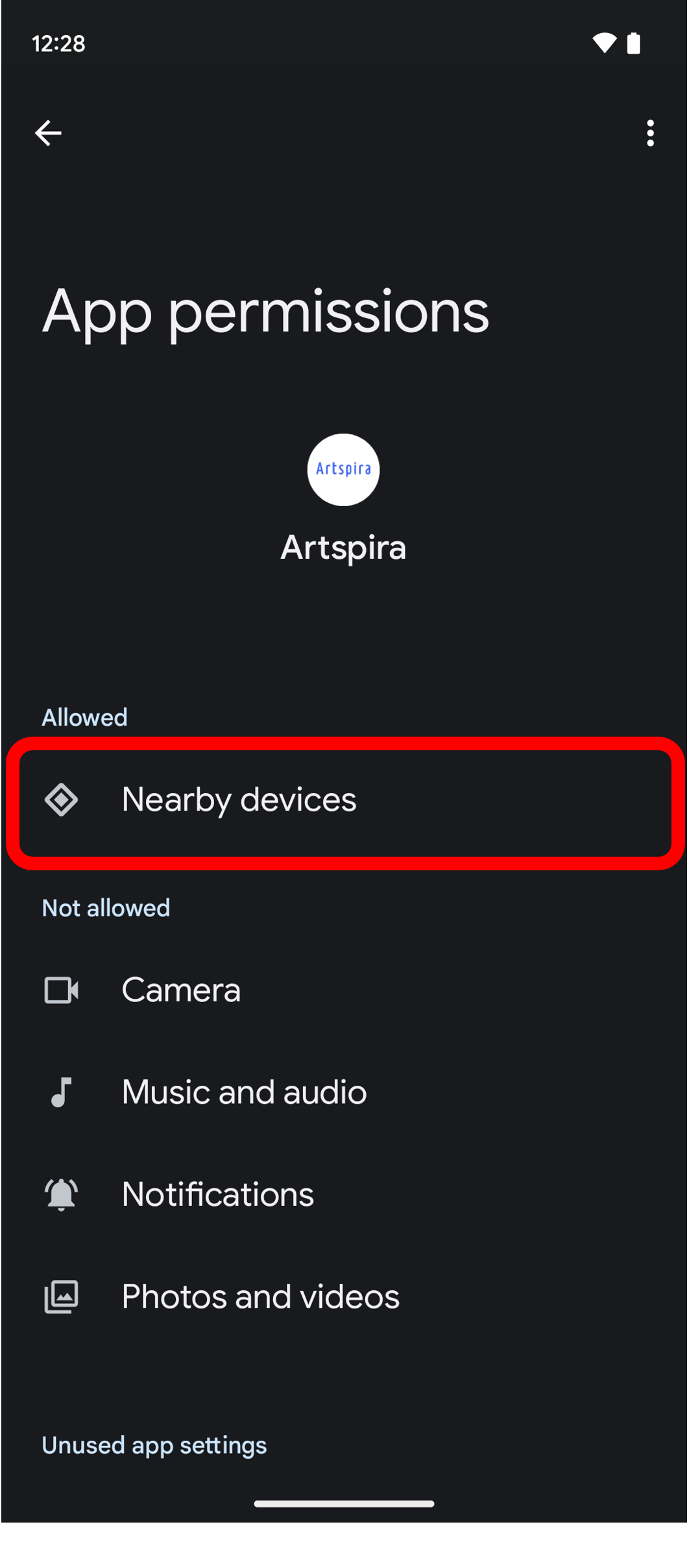
-
Make sure that the use of Bluetooth is enabled on the settings screen of your mobile device.
- If using Bluetooth is not enabled, enable it and return to step 1.
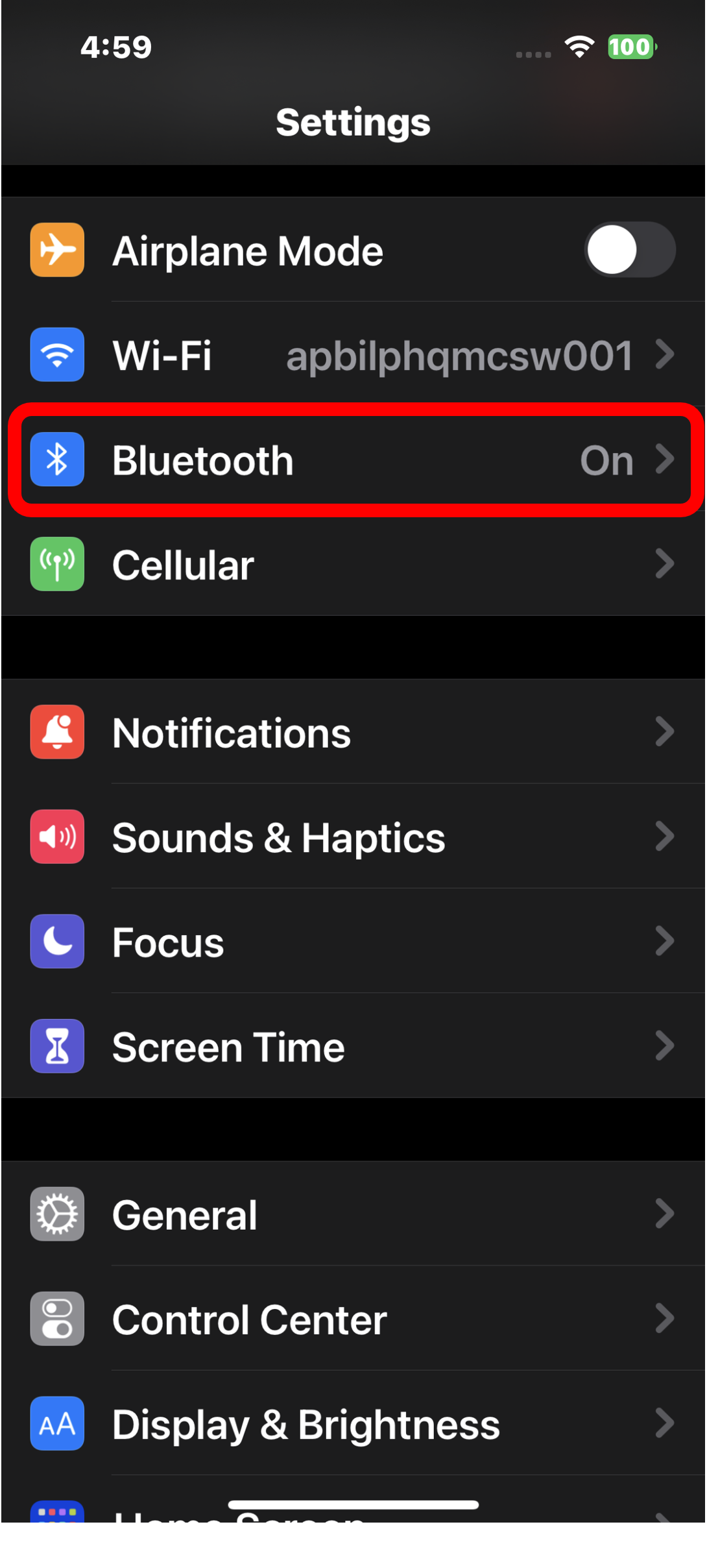
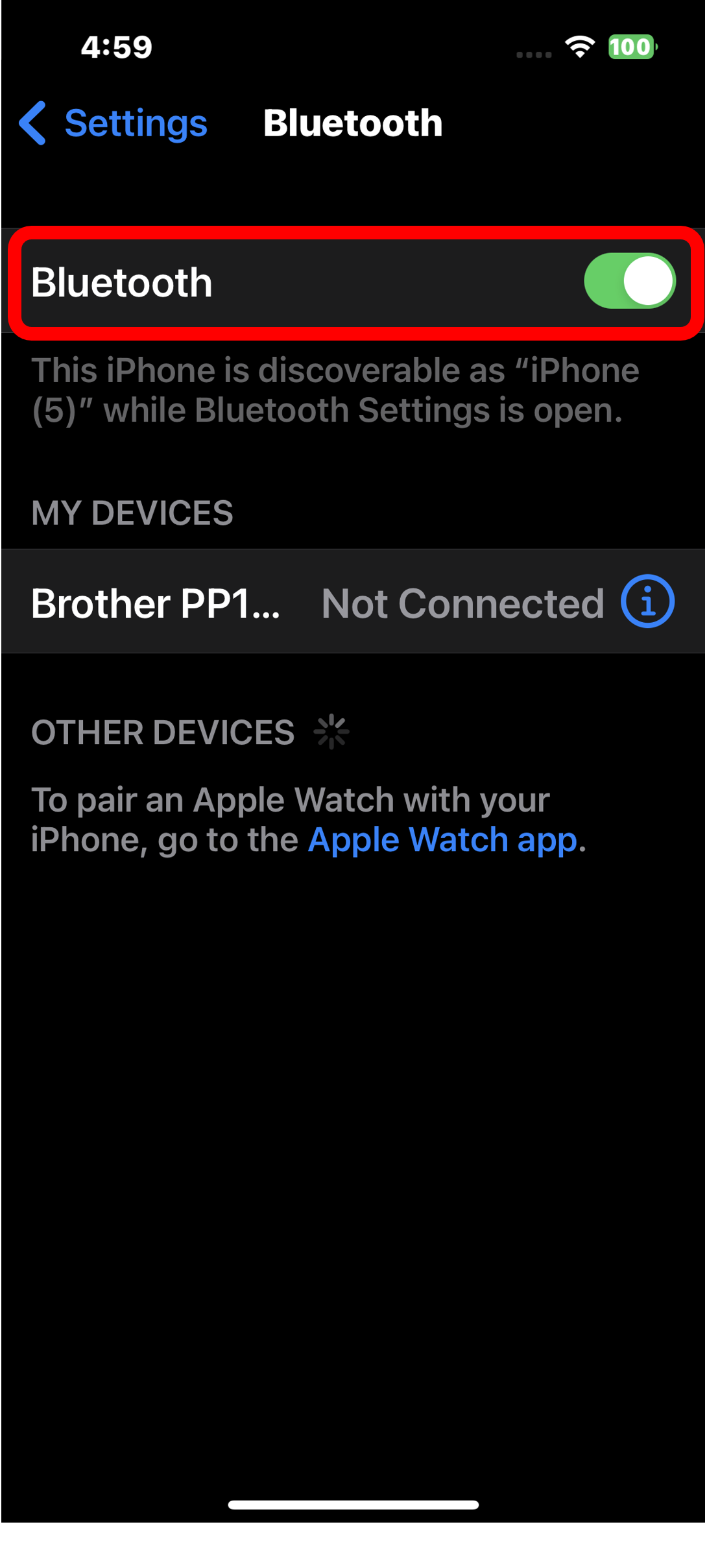
[For Android OS version 13]