Various methods for reconnecting Bluetooth
This troubleshooting explains how to reconnect your machine to Artspira.
Notes:
- The movies are being streamed from YouTube.
- Video contents may change without prior notice.
Please check first!
- If the distance between the machine and the device is too great during operation, communication may not be possible.
- Please move the device closer to the machine to operate it.
-
Please do not place near devices that emit radio waves, such as microwave ovens.
- WLAN and Bluetooth connections can be interfered with by devices that emit radio waves, such as microwave ovens, so keep them away from the location where the machine is installed and from the mobile device used to operate the machine.
- Please check the Artspira's software version and update it to the latest version.
-
After connecting the device to the machine, check the machine's software version and update it to the latest version.
Tap here for update machine's software.
Case List
- Case 1 : Please check if the Bluetooth function is turned ON for the device.
- Case 2 : Please check if the device's network communication function is turned ON.
- Case 3 : Please check if the machine is powered ON.
- Case 4 : Please press and hold the Bluetooth button on the machine to see whether the machine connects to the device.
- Case 5 : Please check if the machine is connecting to another device that has been previously connected to the machine.
-
* If still not connected to Bluetooth, try initializing machine.
Tap here.
Video explanations
Case 1 : Please check if the Bluetooth function is turned ON for the device.
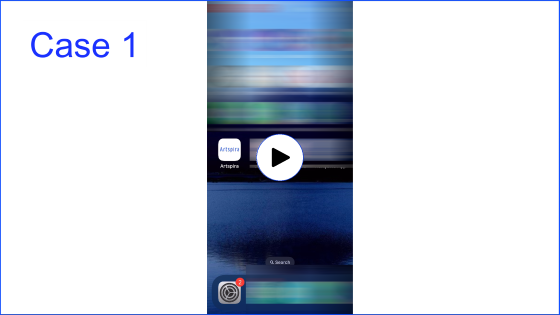
* The following page provides detailed configuration information for each mobile OS. Tap here.
Case 2 : Please check if the device's network communication function is turned ON.
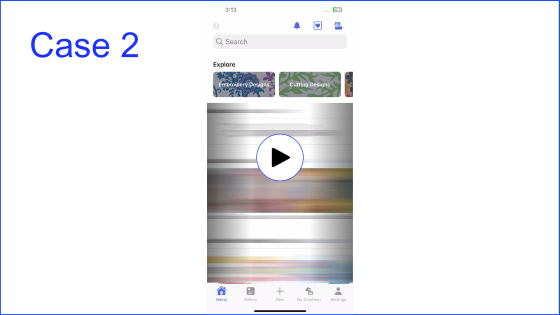
* The following page provides detailed configuration information for each mobile OS. Tap here.
Case 3 : Please check if the machine is powered ON.

Case 4 : Please press and hold the Bluetooth button on the machine to see whether the machine connects to the device.

Case 5 : Please check if the machine is connecting to another device that has been previously connected to the machine.



