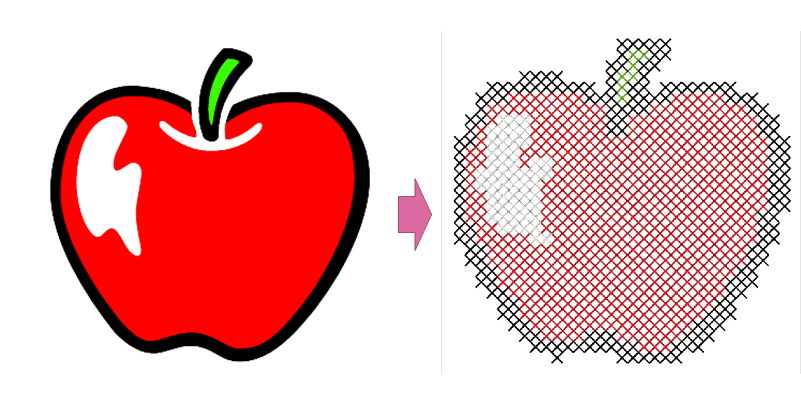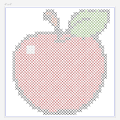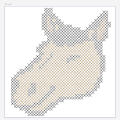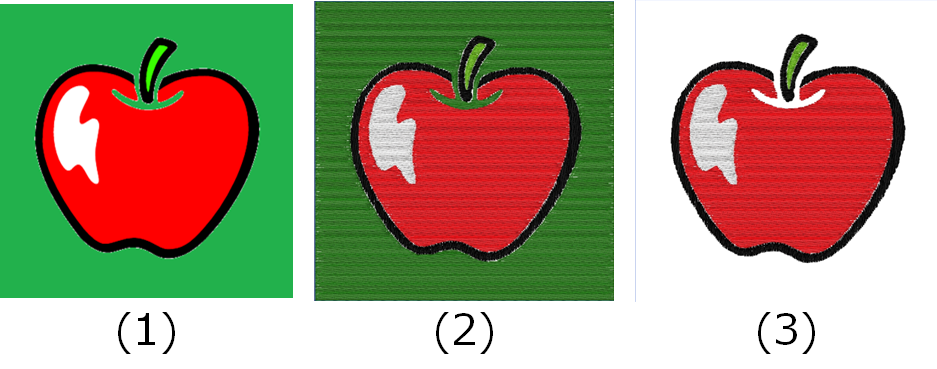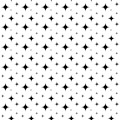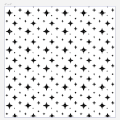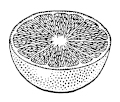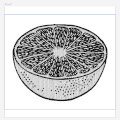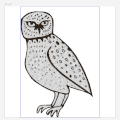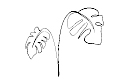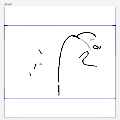What is the Image to Embroidery function?
Use your own images to create projects that look like hand-made embroidery or cross stitch designs. Take illustrations or pictures from your mobile device and transfer them to your Brother machine.
Convert your own images to embroidery data and use them to create:
-
Digitized Embroidery
-
Cross Stitch Embroidery
You must have an Artspira+ subscription to use this function.
Our new Artspira+ function, Artspira AI, offers a fun new way to create personalized embroidery projects. Try it now!
Tap here for more information about Artspira AI.