Home > Set Up Your Label Maker > Keyboard Overview
Keyboard Overview
PT-N10
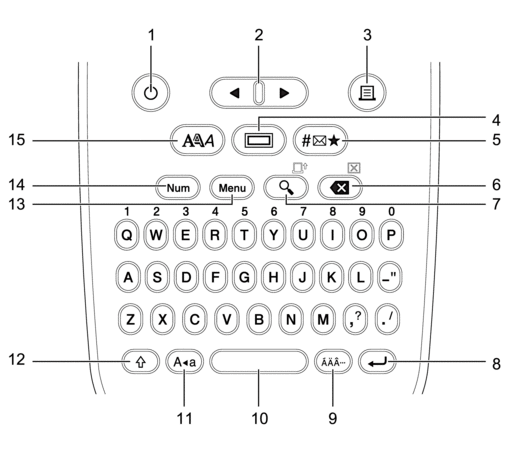
- Power
- Press to turn on or off the Label Maker.
- Cursor
- Press to move the cursor in the direction of the arrow.
- Press to print.
- Underline/Frame
- Press to select an underline or a frame.
- Symbol
- Press to select and insert a symbol or to print the symbol list.
- Backspace/Clear
- Press to delete any character to the left of the cursor.
- To clear all text and format settings, press Backspace/Clear and the Shift key simultaneously.
- Preview/Feed
- Press to view an image of the label before printing.
- To feed the tape, press Preview/Feed and the Shift key simultaneously.
- Enter
- Press to confirm your selection.
- Accent
- Press to select an accented character.
- Space
- Press to insert a blank space.
- Press to return to the default value.
- Caps
- Press to use only uppercase letters (ALL CAPS mode).
- Shift
-
Press and hold this key before pressing a letter key to type an uppercase letter.
To move the cursor to the beginning of your text, press Shift and the
 key simultaneously.
key simultaneously. To move the cursor to the end of your text, press Shift and the
 key simultaneously.
key simultaneously.
- Menu
- Press to access the main menu.
- Number Lock
- Press to enter numbers. Press again to release the Number lock.
- Character Style
- Press to set the character font, size, width, and style.
PT-N20/PT-N25BT
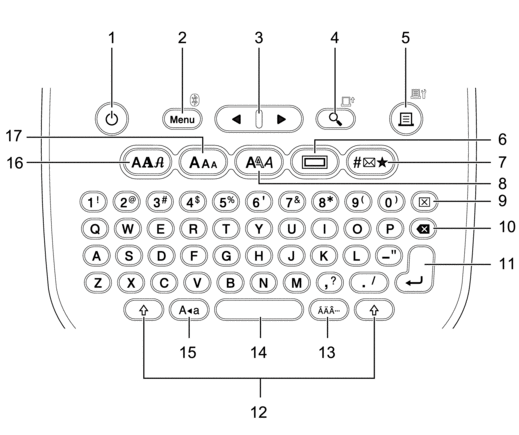
- Power
- Press to turn on or off the Label Maker.
- Menu/Bluetooth (PT-N25BT)
- Press to access the main menu.
- To turn Bluetooth on or off, press the Shift key once, and then press the Menu/Bluetooth key.
- Cursor
- Press to move the cursor in the direction of the arrow.
- Preview/Feed
- Press to view an image of the label before printing.
- To feed the tape, press the Shift key once, and then press the Preview/Feed key.
- Print/Print Options
- Press to print.
- To set Print Options, press the Shift key once, and then press the Print/Print Options key.
- Underline/Frame
- Press to select an underline or a frame.
- Symbol
- Press to select and insert a symbol from the symbols menus.
- Character Style
- Press to select a character style.
- Clear
- Press to clear all text and format settings.
- Backspace
- Press to delete any character to the left of the cursor.
- Enter
- Press to confirm your selection.
- Shift
-
Press this key before pressing a letter or number key to type an uppercase letter or the symbol marked on the number key.
To move the cursor to the beginning of your text, press the Shift key once, and then press the
 key.
key. To move the cursor to the end of your text, press the Shift key once, and then press the
 key.
key.
- Accent
- Press to select an accented character.
- Space
- Press to insert a blank space.
- Press to return to the default value.
- Caps
- Press to use only uppercase letters (ALL CAPS mode).
- Font
- Press to select a font.
- Character Size
- Press to select a character size.
Did you find the information you needed?



