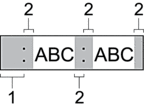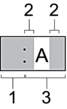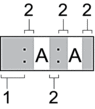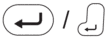Home > Print Labels > Set Margins > Margin Options
Margin Options
This table shows how different margin options appear on labels.
 | Print area |
 | Margin |
| Setting | Description | Example |
|---|
| Small | The tape automatically feeds 10.5 mm first, and then each label is printed, leaving a margin of 4 mm before and after the text. |
|
| Medium | Each label has a margin of 12 mm before and after the text. | 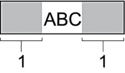
|
| Large | Each label has a margin of 20 mm before and after the text. | 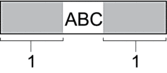
|
| Chain Print *1 |
| 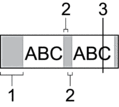
|
*1
(PT-N25BT) The size of the margin is different when Chain Print is set on the printer and when Chain Print is set on the Brother P-touch Design&Print 2 app. Chain Print set on the printer prints a slightly smaller margin.
Did you find the information you needed?