Home > Set Up Your Labeling System > Connect the Labeling System to an External Power Source
Connect the Labeling System to an External Power Source
- IMPORTANT
- To safeguard and back up the Labeling System's memory, DO NOT disconnect the Labeling System from the external power source if you are using it without a battery.
Connect to an AC Power Outlet Using the AC Adapter for USB Type-C (Optional)
- The AC Adapter for USB Type-C is an optional accessory.
- We recommend using the Brother AC Adapter for USB Type-C to ensure high performance. This AC Adapter is configured to the exact voltage and current requirements of this Brother machine.
- Connect the AC Adapter for USB Type-C to the Labeling System.
- Connect the AC Adapter plug to a nearby AC power outlet (AC 100 - 240 V, 50/60 Hz).
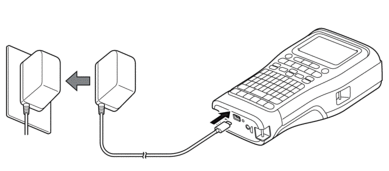
Connect to a Computer Using a USB Type-C Cable
- Make sure the computer is on.
- Connect the Labeling System to the computer using the USB Type-C cable (included).
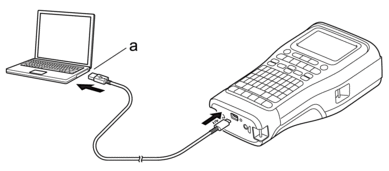
- Computer USB Port
5 V DC, 0.5 A or higher
 To print labels, a Rechargeable Li-ion Battery must be installed and the printer must be connected to an external power source.
To print labels, a Rechargeable Li-ion Battery must be installed and the printer must be connected to an external power source.
Connect to a USB Charger Using a USB Type-C Cable
- Connect the USB cable to the Labeling System.
- Connect the USB cable to a USB charger (not included) and plug the charger into a power source.
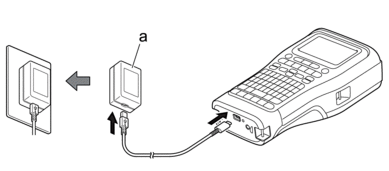
- USB Charger (not included)
5 V DC, 0.5 A or higher
 To print labels, a Rechargeable Li-ion Battery must be installed and the printer must be connected to an external power source.
To print labels, a Rechargeable Li-ion Battery must be installed and the printer must be connected to an external power source.
Did you find the information you needed?



