更新固件
- 更新固件前,必须先安装打印机驱动程序。
- 传输数据或更新固件过程中请勿关闭电源。
- 如果任何其他应用程序正在运行,请退出该应用程序。
- 开启打印机,然后连接 USB 数据线。
- 启动 P-touch Update Software。
- Windows 10/Windows Server 2016/Windows Server 2019:
点击,或者双击桌面上的 P-touch Update Software 图标。
- Windows 8.1/Windows Server 2012/Windows Server 2012 R2:
点击应用屏幕上的 P-touch Update Software 图标,或者双击桌面上的 P-touch Update Software 图标。
- Windows 7
单击,或者双击桌面上的 P-touch Update Software 图标。
- 点击 机器更新图标。
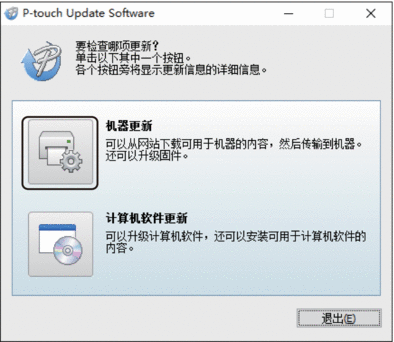
- 选择打印机选项,确保已正确连接设备,然后点击确定。
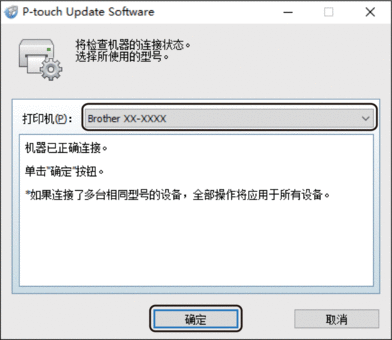
- 使用下拉列表选择语言选项。
- 选中您想更新的目标固件旁边的复选框,然后单击传输。
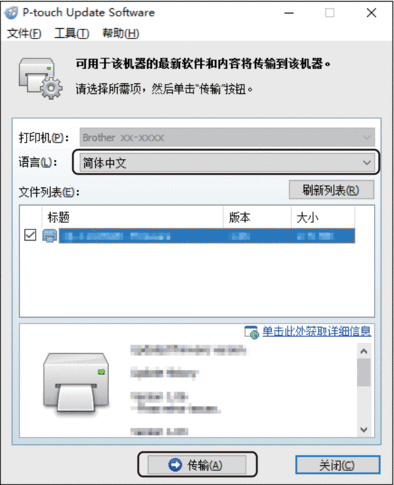
- 提示
- 在更新和数据传输过程中,请勿关闭打印机或断开数据线的连接。
- 检查要更新的内容,然后点击开始进行更新。
固件更新开始。
本页上的信息对您有帮助吗?



