Home > Printer Settings > Change Printer Settings Using the Printer Setting Tool (Mac) > Setting Dialog Box of Printer Setting Tool (Mac)
Setting Dialog Box of Printer Setting Tool (Mac)
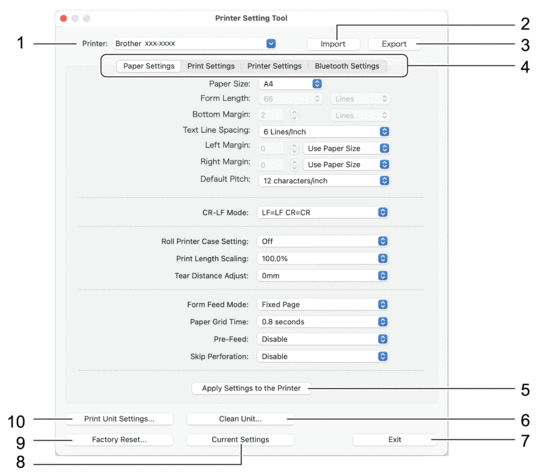
- Printer
-
Lists the connected printers.
- Import
- Imports settings from a file.
- Export
- Saves the current settings in a file.
- Settings Tabs
-
Contains settings to specify or change.
- Apply Settings to the Printer
-
Apply the settings to the printer.
- Clean Unit
- Select to clean the platen roller of the printer by feeding the dedicated cleaning sheet.
- Exit
- Click to exit the Printer Setting Tool.
- Current Settings
- Retrieves the settings from the currently connected printer and displays them in the dialog box.
- Factory Reset
- Reset all the settings to the factory settings, including device settings.
- Print Unit Settings
- Print a report containing firmware version, paper size, and configuration information.
Paper Settings Tab
- Paper Size
- Select the default paper size.
- Form Length
- This parameter can be set only when Paper Size is set to Custom.
Form length is determined by specifying the number of lines per page, or the length in inches of each page. The available settings differ depending on the selected Text Line Spacing settings.
- Bottom Margin
- The setting specified for this parameter takes effect only when Paper Size is set to Custom.
The height of the bottom margin is expressed in lines of text. The available settings differ depending on the selected Text Line Spacing settings.
- Text Line Spacing
- Specify the height of each line of text.
- Left Margin
- Specify the left margin.
- Right Margin
- Specify the right margin.
- Default Pitch
- Specify character width.
- CR-LF Mode
- Specify how the printer responds when LF (line feed) and CR (carriage return) commands (ASCII characters 10 and 13) are received.
- Roll Printer Case Setting
- Specify the setting for using the optional roll printer case. Depending on the selected option, you can adjust the feed value or amount of paper retraction for the roll printer case.
-
Option Description Off Select this option when not using the roll printer case. On (Without Anti Curl) Select this option when not using the anti-curl mechanism while using the roll printer case. On (With Anti Curl) Select this option when using the anti-curl mechanism while using the roll printer case. On (Short Feed) Using the roll printer case with paper passed through the anti-curl mechanism causes the paper to have pressure marks. Use this option to make sure the pressure marks are not printed.
- Print Length Scaling
- Specify the reduction or enlargement ratio for printing.
- Tear Distance Adjust
- Adjust the Tear Bar tear-off position for paper media.
- Form Feed Mode
- Specify how the printer responds to form feed commands received from any source.
- Paper Grip Time
- Specify the delay before the printer grabs the paper.
- Pre-Feed
- When you select Enable, the printer ejects a short length of paper when the printer turns on. When using perforated roll paper or roll paper that is pre-printed, we recommend setting this parameter to Disable.
- Skip Perforation
- Leaves a 25.4 mm margin at the top and bottom of the paper. Use it when printing on perforated roll paper so that the printer does not print on the perforation.
Print Settings Tab
- Command Mode
- Specify the printer’s command format.
- Print Density
- Select the printing density.
- Print Speed
- Select the printer’s printing speed.
-
Option Description 1.1 ips / 27 mm/s Select these options when you want to prioritise image quality. 1.9 ips / 48 mm/s 2.7 ips / 70 mm/s 3.5 ips / 90 mm/s This setting balances speed and image quality. Select this option when printing standard documents. Fast (Draft Quality) Speed priority mode. Select this option when printing documents containing bold text. Fast (Line Conversion) Speed priority mode. Select this option when printing documents with ruled pages or bold text.
- Extended Characters
- Specify which characters are used when printing ASCII characters 128 to 255.
- Character Set Map
- Specify which character set is used, allowing you to print special characters appropriate for the language selected.
- Default Font
- Specify which built-in font is used.
- Character Attributes
- Specify the attributes used for printed text.
- Dash Line Print
- Prints dash lines between pages, which is useful when printing on roll paper. Set Form Feed Mode to Fixed Page, and then select Enable. Note that dash lines are printed on the paper; they are not punched into the paper.
- Stencil Paper Mode
- This mode is suitable for printing on stencil paper. Turn this setting on when printing on stencil paper.
Printer Settings Tab
- Auto Power On
-
Specify how the printer responds when connected to a USB, an AC or DC power socket.
- Auto Power Off
-
Specify the amount of time that passes before the printer turns off automatically.
- Blackmark Threshold
- Adjusts the threshold value for determining black marks on paper with black marks. If the black marks are too light to recognise the stop position, set a value that is smaller than the current value.
- Print Data after Printing
- Specify whether print data is erased after printing.
- JPEG Printing Setting
- Select the method of image processing when printing JPEG images.
- Scale JPEG images to fit media
- Allows enlarging or reducing a JPEG image to fit the paper size.
- Airplane Mode
- Allows disabling the Bluetooth or Wi-Fi interfaces. This function is useful when you use the printer in a place where signal transmissions are not allowed.
Bluetooth Settings Tab (PJ-862/PJ-863/PJ-883)
- Bluetooth Device Name
- Displays the Bluetooth device name.
- Bluetooth Address
- Displays the acquired Bluetooth address.
- Visible to Other Devices
- Allows the printer to be discovered by other Bluetooth devices.
- Change PIN code
- If On is selected, you can change the compliant PIN code with Bluetooth 2.0 or earlier.
- Request Secure Simple Pairing (SSP) settings during pairing
- If this checkbox is selected, pairing can be performed using the printer buttons for compliant devices with Bluetooth 2.1 or later.
Wireless LAN Tab (PJ-883)
- WirelessDirect
- Turns the Wireless Direct function on or off.
- SSID/Network Key Generation
- Select the AUTO or STATIC option.
- SSID(Network Name)/Network Key
- Specify the SSID (3 to 25 ASCII characters) and the network key you want to use in the Wireless Direct mode. You can specify a setting only when the STATIC option is selected as SSID/Network Key Generation.
- Display current settings
- Displays the current settings for Wireless Direct. Click the Current Settings button to update the displayed settings with the most recent information.



