主頁 > 使用電腦建立並列印文件 > 使用 P-touch Editor 建立標籤 (Windows)
使用 P-touch Editor 建立標籤 (Windows)
若要將印表機與電腦搭配使用,請在電腦上安裝 P-touch Editor 和印表機驅動程式。
如需最新的驅動程式和軟體,請轉到 Brother 支援網站 (support.brother.com) 上您的機器型號的下載頁面。
- 啟動 P-touch Editor
 。
。 Windows 10/Windows Server 2016/Windows Server 2019/Windows Server 2022:
按一下,或者連按兩下桌面上的 P-touch Editor 圖示。
Windows 8.1/Windows Server 2012/Windows Server 2012 R2:
按一下 應用程式 畫面上的P-touch Editor圖示,或者連按兩下桌面上的 P-touch Editor 圖示。
- 執行下列其中一個動作:
- 若要開啟現有的版面配置,按一下開啟 (1)。
- 若要將預先設定的版面配置連接至資料庫,請勾選連接資料庫 (2) 旁邊的核取方塊。
- 若要建立新版面配置,請按一下新版面配置 (3),然後按一下
 (4)。
(4)。
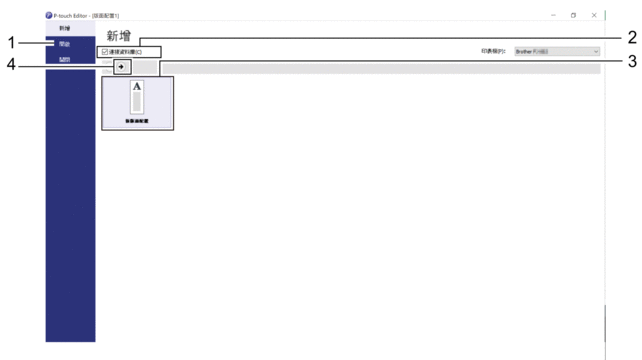
 若要自訂 P-touch Editor 啟動畫面的外觀,請按一下 P-touch Editor 選單列中的,以顯示選項對話方塊。在左側,選擇一般標題,然後在啟動設定下的作業清單方塊中選擇所需的設定。
若要自訂 P-touch Editor 啟動畫面的外觀,請按一下 P-touch Editor 選單列中的,以顯示選項對話方塊。在左側,選擇一般標題,然後在啟動設定下的作業清單方塊中選擇所需的設定。
此頁對您有幫助嗎?



