Home > Printer Settings > Change Printer Settings Using the Printer Setting Tool (Windows) > Device Settings of the Printer Setting Tool (Windows)
Device Settings of the Printer Setting Tool (Windows)
Use Device Settings in the Printer Setting Tool to specify or change printer settings when connecting the printer and computer with a USB cable. Not only can you change the device settings for one printer, but you can also apply the same settings to multiple printers. When printing from a computer application, various printing settings can be specified from the printer driver; however, using the Device Settings tool in the Printer Setting Tool, more advanced settings can be specified. When you open the Device Settings window, the printer's current settings are retrieved and displayed. If the current settings cannot be retrieved, the previous settings are displayed. If the current settings cannot be retrieved and previous settings were not specified, the machine's factory settings appear.
Settings Dialog Box
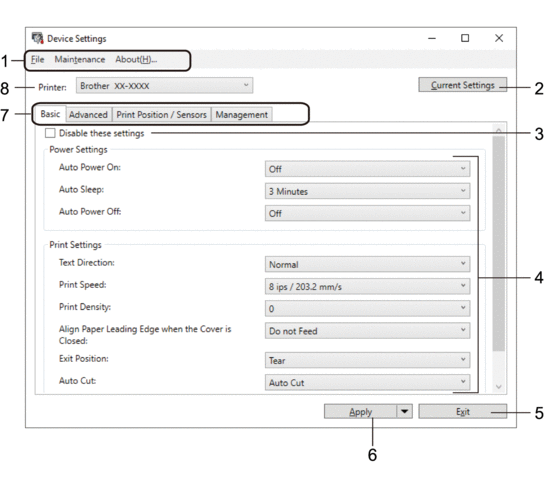
- Menu Bar
- Provides access to various commands grouped under each menu title (the File, Maintenance, and About menus) according to their functions.
- Current Settings
- Retrieves the settings from the currently connected printer and displays them in the dialog box. Settings can also be retrieved for the parameters on tabs with
 .
.
- Disable these settings
- When this check box is selected,
 appears on the tab, and the settings can no longer be specified or changed. Settings in a tab where
appears on the tab, and the settings can no longer be specified or changed. Settings in a tab where  appears are not applied to the printer even if Apply is clicked. In addition, the settings in the tab are not saved or exported when you use the Save in Command File or Export command.
appears are not applied to the printer even if Apply is clicked. In addition, the settings in the tab are not saved or exported when you use the Save in Command File or Export command.
- Parameters
- Displays the current settings.
- Exit
- Exits the Device Settings window and returns to the main window of the Printer Setting Tool.
- Apply
- Applies the settings to the printer. To save the specified settings in a command file, select the Save in Command File command from the drop-down list.
The saved command file can be used with the mass storage mode to apply the settings to a printer.
- Settings Tabs
- Contains settings that may be specified or changed.
 If
If appears in the tab, the settings cannot be changed. In addition, the settings in the tab are not applied to the printer even if you click Apply. The settings in the tab are not saved or exported when you use the Save in Command File or Export commands.
appears in the tab, the settings cannot be changed. In addition, the settings in the tab are not applied to the printer even if you click Apply. The settings in the tab are not saved or exported when you use the Save in Command File or Export commands.
- Printer
- Specifies the printer you want to configure.
Menu Bar
File Menu Options
- Apply Settings to the Printer
Applies the settings to the printer.
- Check Setting
Displays the current settings.
- Save Settings in Command File
Saves the specified settings in a command file.
- Import
Imports an exported file.
- Export
Saves the current settings in a file.
- Exit
Exits the Device Settings window and returns to the main window of the Printer Setting Tool.
Maintenance Menu Options
- Save Print Log in File
Saves the print log in a file in the CSV format.
- Print Unit Settings
Prints a report containing the current firmware version and device setting information.
 When you print this report, we recommend using a 62 mm or wider RD Roll.
When you print this report, we recommend using a 62 mm or wider RD Roll. - Check Print Head Status
Checks if there are no problems with the print head.
- Reset to Factory Defaults
(TD-4210D/TD-4410D) Resets all the settings to the factory settings, including device settings, and transferred data.
(TD-4420DN/TD-4520DN) Resets all the settings to the factory settings, including device settings, transferred data, and network settings.
- Reset only Device Settings
Resets the settings that can be changed in the Device Settings to factory settings.
- Delete Template and Database
Deletes the templates and databases stored in the printer.
- Delete Print Log
Deletes the print log stored in the printer.
- Option Settings
If the Do not display an error message if the current settings cannot be retrieved at startup check box is selected, a message is not displayed the next time.
Basic Tab
- Auto Power On
Specifies whether the printer turns on automatically when the AC Power Code is plugged into an electrical socket.
- Auto Sleep
Specifies the amount of time to pass before the printer automatically goes into sleep mode.

- The printer will automatically enter sleep mode when the specified time elapses under the following conditions:
- The printer does not receive data.
- A LAN cable is not connected. (TD-4420DN/TD-4520DN)
- In idle mode.
- When not communicating using the serial port.
- Sleep mode is cancelled when the following operations are performed:
- Any of the printer buttons is pushed.
- The Roll Compartment Cover is opened or closed.
- The printer receives data. (excluding via the serial port)
- A USB cable is disconnected and then reconnected.
- Auto Power Off
Specifies the period of time that passes before the printer turns off automatically when connected to an electrical socket.

- The printer will automatically enter power off mode when the specified time elapses under the following conditions:
- The printer does not receive data.
- A LAN cable is not connected. (TD-4420DN/TD-4520DN)
- In idle mode.
- When not communicating using the serial port.
- Power off mode is cancelled when the following operations are performed:
- Any of the printer buttons is pushed.
- The Roll Compartment Cover is opened or closed.
- The printer receives data. (excluding via the serial port)
- A USB cable is disconnected and then reconnected.
- Text Direction
Selects the printing orientation.
- Print Speed
Selects the printer’s printing speed.
- Print Density
Adjusts the printer’s printing density.
- Align Paper Leading Edge when the Cover is Closed
Selects whether the paper is automatically fed when the cover is closed.
- Exit Position
Selects the media output location.
- Auto Cut
Sets the cutting method when printing multiple labels.
- Auto Speed Configuration
Automatically adjusts the printing speed and prints at the optimal print density.
Advanced Tab
- Feed Key Function
Selects the operation performed when
 is pressed. If Program Settings is selected, click File and select the command file.
is pressed. If Program Settings is selected, click File and select the command file. - Function Key Function
Selects the operation performed when
 is pressed. If Program Settings is selected, click File and select the command file.
is pressed. If Program Settings is selected, click File and select the command file. If the Cutter is attached, manual cutting can be set using the Function Key.
- Print Information Report
Selects the information you want to include in the printer Information Report.
- JPEG Printing Setting
Selects the method of image processing when printing JPEG images.
- Serialize Mode
Specifies the serialise (number) method for your printed labels.
- Save Printer Print Log
Selects whether to save the printer’s print log. If Disable is selected, the Save Print Log in File option cannot be enabled.
- Print Data after Printing
Specifies whether print data is erased after printing.
Print Position / Sensors Tab
If RD Rolls are being used, it is unnecessary to adjust the sensors.
- Printing Reference Point Adjustment
Adjusts the position of the reference point (point of origin for printing). This corrects printing misalignments resulting from differences in printer models or from the fixed margins of some software.
The reference point cannot be adjusted for raster printing.
- Tear Adjust
Adjusts the tear bar tear-off position for paper media.
- Media Sensor (Transmissive/Gap)
- Detection Sensitivity
Adjusts the sensitivity of gap (spacing) detection for die-cut labels.
- Luminescence Adjustment
Adjusts the amount of light emitted by the transmissive/gap sensor.
- Media Sensor (Reflective/Bar)
- Mark Detection Sensitivity
Adjusts the sensitivity of black mark detection.
- Luminescence Adjustment
Adjusts the amount of light emitted by the reflective/black mark sensor.
- Media Sensor (Peeler)
Specifies the settings when the Label Peeler (optional) is used.
- Detection Sensitivity
Adjusts the precision of the sensor that detects whether the label has been peeled.
Management Tab
- Command Mode
Selects the command mode type.
- Print Head Check When Powered On
Sets whether to check the status of the print head when you turn the printer on.



