Home > Print Labels Using Barcode Scanner or Other Devices (P-touch Template) > Try the P-touch Template Function Using the Barcode List > Print Transferred Templates in Serialized (Numerical) Order (Numbered (Serialized Number) Printing)
Print Transferred Templates in Serialized (Numerical) Order (Numbered (Serialized Number) Printing)
You can increase text numbers or barcodes up to 999 when printing downloaded templates. Select text or barcode objects to increment while printing.
Text Numbering (Serializing)
- Use P-touch Editor to create or open a template and select a text object you want to increment while printing.
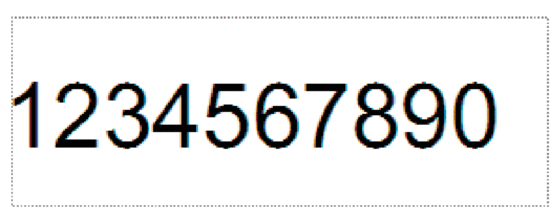
- Highlight or drag the cursor over a group of numbers and letters within the text object you want to increment.The selected group is called the Numbering field.
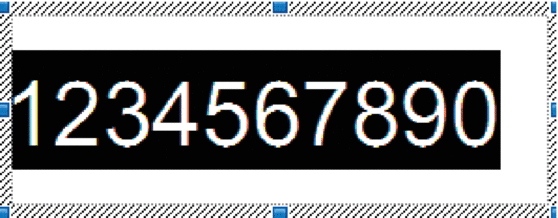
- When you insert a text object in the P-touch Editor Layout window, the Expanded tab will appear in the properties on the right. On the Text tab, select the Numbering menu.
Barcode Numbering (Serializing)
- Use P-touch Editor to create or open a template and select a barcode object you want to increment while printing.
- Click the barcode object, and the Expanded tab will appear in the properties on the right. On the Barcode tab, select the Numbering menu.
Use the Numbering (Serializing) Advanced Operation
- Use P-touch Editor to transfer a template or label layout from the computer to the printer.For more information, see Related Information.
- Scan the following barcode:
- Number of serialized copies
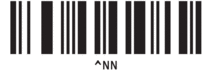
- Scan the following barcodes with the number of copies you want to print (three digits):Example:
For five copies, specify the three digit numbers by scanning barcodes for [0][0][5]
- For entering numbers
1
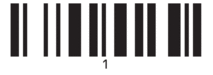
2
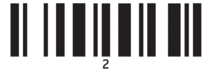
3
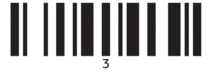
4
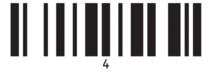
5
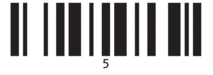
6
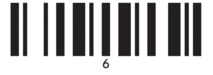
7
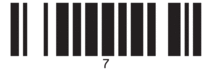
8
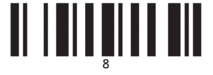
9
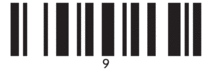
0
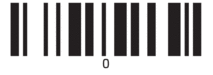
00
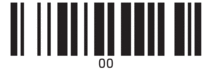
- Follow the P-touch Template mode basic operation procedures to start printing.
- The Numbering field increments by one number or letter with each printed label, and the count is permanently saved in the printer.
- To reset a text or barcode object back to the original value, scan the following barcode:
- Initialize template data
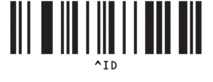
Did you find the information you needed?



