Home > Set Up Your Printer > Load Media Roll > Load Fanfold Labels
Load Fanfold Labels
- Press and hold
 to turn the printer off.
to turn the printer off. - Open the Rear Feed Port Cover.
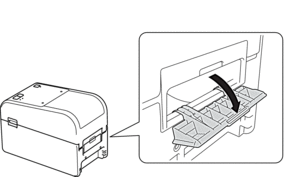
- Pull up the release levers on both sides of the printer to unlock the Roll Compartment Cover.

- Hold the front of the printer, and firmly lift the Roll Compartment Cover to open it.
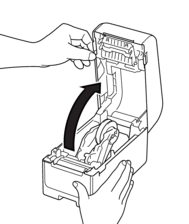
- CAUTION
- Do not touch the Tear Bar with your hands. Doing so may result in injury.
- Rotate the Adjuster Dial to lock the Roll Guides in the appropriate position.


- Place the fanfold labels at least one label's length away from the printer and feed the first fanfold label through the Rear Feed Port with the printing surface facing up.
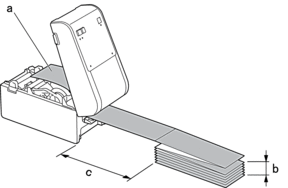
- Printing surface
- Maximum height of fanfold label stack: 4" (100 mm)
- Minimum distance between the printer and the fanfold labels: 6" (150 mm)

Make sure the labels pass under the Media Roll Holder, as shown in the illustration.
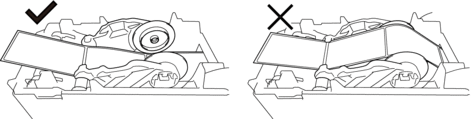
- NOTE
-
- Feed the fanfold label with the printing surface facing up.
- If there is not enough room behind the printer to place the fanfold labels at the correct distance, you can rest the stack below the back of the printer, but not above.
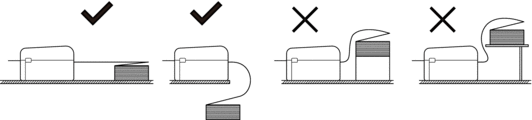
- Make sure the fanfold label stack is aligned precisely with the printer's Rear Feed Port.
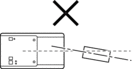
- Do not allow fanfold labels to touch any cables attached to the printer.
- If you encounter any label feeding problems, increase the distance between the printer and the fanfold label stack.
- Feed the end of the backing paper under the Media Guide Tips (1).Make sure the label extends slightly out of the Label Exit Slot.
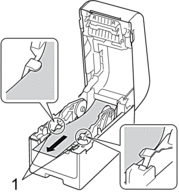
- Close the Roll Compartment Cover until it locks into place.
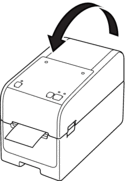
- CAUTION
- Be careful when closing the Roll Compartment Cover. There is a risk of injury if your finger gets pinched between the upper and lower parts of the cover.
- IMPORTANT
-
- Do not leave any printed labels in the printer. Doing so will cause label jams.
- When the printer is not in use, remove any media from it and close the Roll Compartment Cover.
Did you find the information you needed?



