Home > Set Up Your Printer > Load Media Roll > Load a Media Roll
Load a Media Roll
- Press and hold
 to turn the printer off.
to turn the printer off. - Pull up the release levers on both sides of the printer to unlock the Roll Compartment Cover.
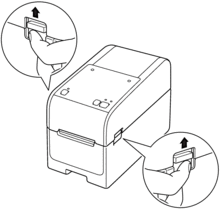
- Hold the front of the printer, and firmly lift the Roll Compartment Cover to open it.
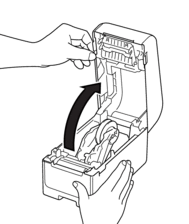
- CAUTION
- Do not touch the Tear Bar with your hands. Doing so may result in injury.
- Slide both Roll Guides outwards.

- Insert the roll so that the label's printing surface is facing up, as shown in the illustration.


- Rotate the Adjuster Dial to lock the Roll Guides in the appropriate position.


- Feed the end of the backing paper under the Media Guide Tips (1).Make sure the label extends slightly out of the Label Exit Slot.
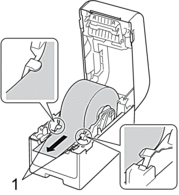
- NOTE
- When using media with a width of 22.9 mm or less, make sure the media exiting from the Label Exit Slot is not tilted to avoid labels being fed diagonally.
Top View
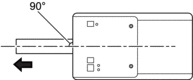
- Close the Roll Compartment Cover until it locks into place.
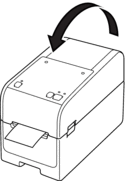
- CAUTION
- Be careful when closing the Roll Compartment Cover. There is a risk of injury if your finger gets pinched between the upper and lower parts of the cover.
- IMPORTANT
-
- Do not leave any printed labels in the printer. Doing so will cause label jams.
- When the printer is not in use, remove any rolls from it and close the Roll Compartment Cover.
Did you find the information you needed?



