MFC-L3750CDW
FAQs & Troubleshooting |

MFC-L3750CDW
Date: 20/12/2018 ID: faq00100519_501
Load and Print on Labels in the Manual Feed Slot
When you load a different paper size in the tray, you must change the Paper Size setting in the machine or on your computer at the same time.
- Open the machine's back cover (the face up output tray).

 The machine automatically turns on Manual Feed mode when you load paper in the manual feed slot.
The machine automatically turns on Manual Feed mode when you load paper in the manual feed slot. - On the front of the machine, open the manual feed slot cover.

- Use both hands to slide the manual feed slot paper guides to fit the width of the paper that you are using.
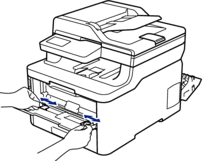
- Using both hands, place one sheet of paper in the manual feed slot until the front edge touches the paper feed roller. When you feel the machine pull it in, let go.
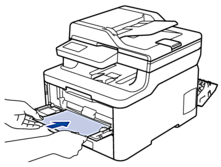

- Load paper into the manual feed slot with the printing surface facing up.
- Pull the paper out completely if you must reload the paper into the manual feed slot.
- Do not put more than one sheet of paper in the manual feed slot at one time, as it may cause a jam.
- Make sure the paper is straight and in the correct position in the manual feed slot. If it is not, the paper may not be fed correctly, resulting in a skewed printout or a paper jam.
- Send your print job to the machine.
 Change your print preferences in the Print screen before sending the print job from your computer.
Change your print preferences in the Print screen before sending the print job from your computer. - After the printed page comes out from the back of the machine, load the next sheet of paper in the manual feed slot. Repeat for each page that you want to print.
- Close the back cover (the face up output tray) until it locks in the closed position.
Content Feedback
To help us improve our support, please provide your feedback below.
Step 1: How does the information on this page help you?
Step 2: Are there any comments you would like to add?
Please note this form is used for feedback only.