MFC-6490CW
FAQs & Troubleshooting |

MFC-6490CW
Date: 14/02/2023 ID: faq00002440_000
I'm using Windows Vista, Windows 7, Windows 8 or Windows 10 and a network connected Brother machine. The following errors "Error - Sent to Printer", "Sent to Printer" or "Deleting - Printing" appear in the PC Print Queue.
Follow the steps below to solve this problem.
- Log on as an Administrator.
-
Open the Command Prompt.
(Windows Vista/ Windows 7)-
Click Start => All Programs => Accessories.
Right click Command Prompt, choose Run as administrator.
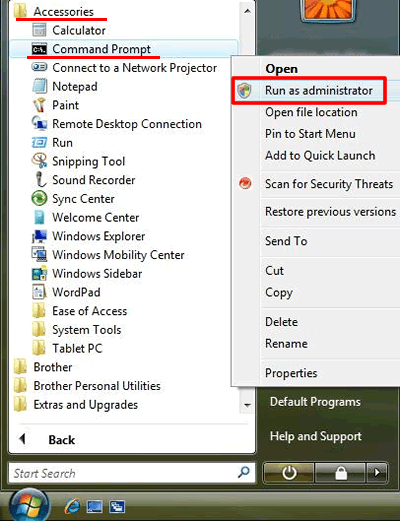
If the User Account Control prompt is displayed, click Continue or Yes. - Go to STEP 3.
(Windows 8)-
On the Start screen, click
 .
.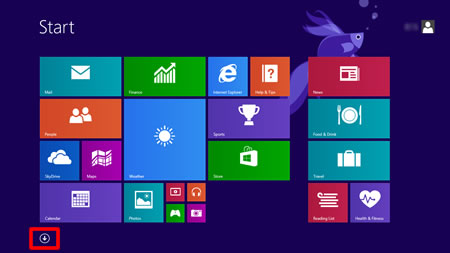
If
 is not on the Start screen, right-click somewhere on an empty spot (1), and then click, All Apps from the bar (2).
is not on the Start screen, right-click somewhere on an empty spot (1), and then click, All Apps from the bar (2).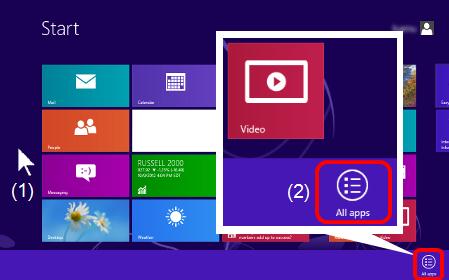
-
Right-click on Command Prompt (1), and then click, Run as administrator from the bar (2).
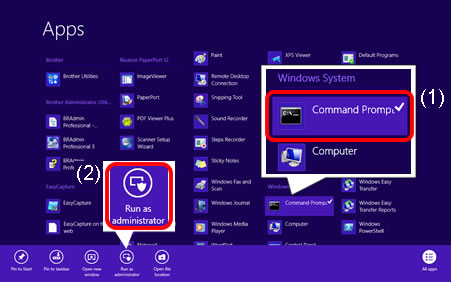
If the User Account Control prompt is displayed, click Yes. - Go to STEP 3.
-
Click Start => (All apps =>) Windows System.
Right click Command Prompt, choose Run as administrator.
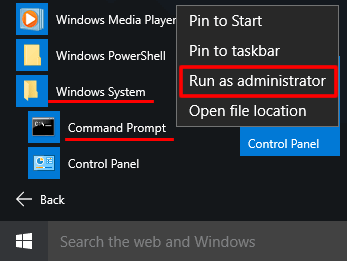
If the User Account Control prompt is displayed, click Yes. - Go to STEP 3.
-
Click Start => All Programs => Accessories.
-
Enter net stop spooler and press Enter.
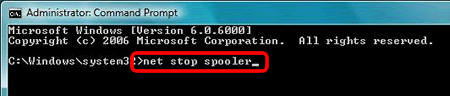
-
Confirm the Print Spooler Service was stopped.
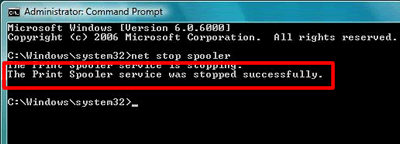
-
Open the PRINTERS folder.
(Windows Vista)

(Windows 7)

(Windows 8)

-
Delete all files then close the folder.
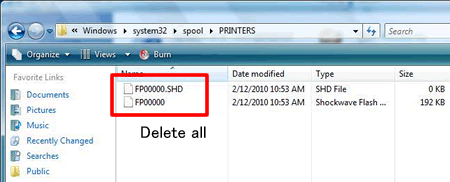
-
Return to Command Prompt. Enter net start spooler and press Enter.
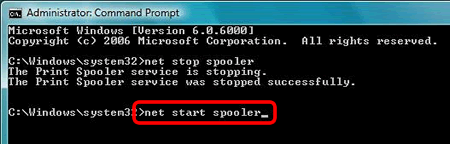
-
Confirm the Print Spooler Service was started.
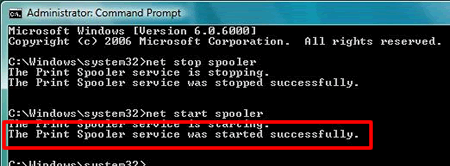
- Close the Command Prompt.
-
Refresh the spooler.
-
(Windows Vista)
Click Start => Control Panel => Hardware and Sound => Printers, right click on the printer icon for your Brother machine and select Open.
(Windows 7)
Click Start => Devices and Printers, right click on the printer icon for your Brother machine and select See what's printing.
(Windows 8/ Windows 10)- Open the Control Panel. (Click here to see how to open the Control Panel.)
- Click Hardware and Sound => Devices and Printers.
- Right click on the printer icon for your Brother machine and select See what's printing.
-
Click View and select Refresh.
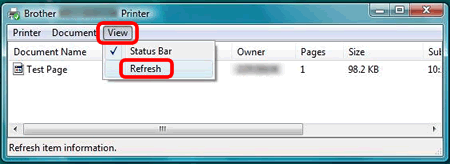
-
(Windows Vista)
DCP-375CW, DCP-560CN, DCP-585CW, DCP-6690CW, DCP-J105, DCP-J140W, DCP-T310, DCP-T500W, DCP-T510W, DCP-T710W, MFC-255CW, MFC-465CN, MFC-490CW, MFC-6490CW, MFC-795CW, MFC-990CW, MFC-J200, MFC-J2320, MFC-J2330DW, MFC-J2720, MFC-J2730DW, MFC-J3520, MFC-J3530DW, MFC-J3720, MFC-J3930DW, MFC-J6510DW, MFC-T910DW
Do you need any further assistance?
Content Feedback
Please note this form is used for feedback only.