MFC-9970CDW
FAQs & Troubleshooting |

MFC-9970CDW
Date: 13/11/2018 ID: faq00002742_002
Locate files scanned with ControlCenter2 (For Macintosh)
The ControlCenter is used to interface the "Scan to" action keys on the Brother machine with the computer. When you use the Scan to File button, the scanned file is automatically saved in the default Destination Folder. To view the default Destination folder:
-
Open the ControlCenter.
To open the ControlCenter2 application, click Go from the Finder bar, Applications > Brother > ControlCenter. Double click the ControlCenter.
The ControlCenter will open and an icon will be placed in the dock.
-
Click on Configuration => Scan => File.
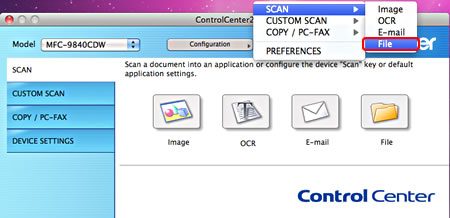
-
The "Scan to File" configuration window will appear.
-
Click the Device Button Tab for scanning from the Brother machine's SCAN key or the Software Button Tab for scanning from within the ControlCenter software application.

-
The Destination Folder field will display the default destination for all files scanned with the Scan to File button. You will need to open this folder to view scanned documents.
-
To change the default Destination Folder, click BROWSE and select the location you want to save your files and click OK. All subsequent scans using the Scan to File button will be saved in this location.
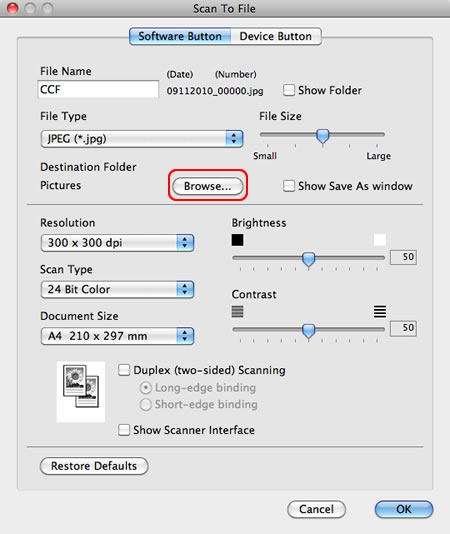
DCP-7055, DCP-7065DN, DCP-9010CN, DCP-J105, DCP-J140W, DCP-T300, DCP-T500W, MFC-7360, MFC-7860DW, MFC-9120CN, MFC-9140CDN, MFC-9320CW, MFC-9330CDW, MFC-9460CDN, MFC-9970CDW, MFC-J200, MFC-J6510DW, MFC-L8600CDW, MFC-L8850CDW
If you need further assistance, please contact Brother customer service:
Content Feedback
To help us improve our support, please provide your feedback below.
Step 1: How does the information on this page help you?
Step 2: Are there any comments you would like to add?
Please note this form is used for feedback only.