PT-E500
FAQs & Troubleshooting |

PT-E500
Date: 03/16/2020 ID: faqp00001475_008
How do I set tape margins and what features are they?
- Press the Menu key.
- Select "Cut Option" using the Up or Down arrow key, and then press the OK or Enter key.
-
Set the value by using the Up or Down arrow key, and then press the OK or Enter key to apply the settings.
* New settings are NOT applied if you do not press the OK or Enter key.
Large Margin
-
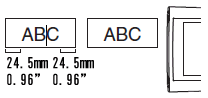
-
Automatically cuts the tape after each label is printed, leaving a margin of 24.5 mm/0.96" on each end.
This setting can be selected only when GENERAL is selected.
Small Margin
-
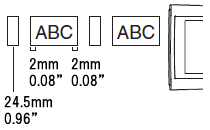
- Automatically cuts a piece of blank tape before printing the first label and then cuts the tape after each label is printed, leaving a 2 mm/0.08" margin at both ends of each label.
Chain
-
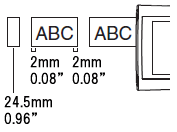
- Automatically cuts a piece of blank tape before printing the first label and then cuts the tape after each label is printed, leaving a 2 mm/0.08" margin at both ends of each label.
- Once the last label is printed, the tape is not fed and cut. Press the Feed & Cut key to feed and cut the tape.
No Cut
-
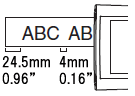
- Select this setting when printing multiple copies of a label and you do not want the labels cut after each label is printed, or when using Fabric Tape or other special tapes that cannot be cut by the tape cutter of the P-touch labeling system.
-
Once the label is printed, the tape is not fed and cut.
Press the Feed & Cut key to feed and cut the tape.
When using the special tapes that cannot be cut by the tape cutter of the P-touch labeling system, remove the tape cassette from the P-touch labeling system and use scissors to cut the tape.
Special tape
-
When multiple copies are printed one time:
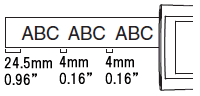
When a label is printed two times:
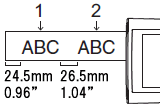
1. 1st print
2. 2nd print - Select this setting when using special tape.
- When using Fabric Tape, set "No Cut" for "Cut Option" before printing. After printing, remove the tape cassette from the P-touch labeling system and use scissors to cut the tape.
- When using Heat Shrink Tube, set "Special tape" for "Cut Option" before printing. After printing, remove the Heat Shrink Tube cassette from the P-touch labeling system and use scissors to cut the tape.
PT-E500
If you need further assistance, please contact Brother customer service:
Content Feedback
To help us improve our support, please provide your feedback below.
Step 1: How does the information on this page help you?
Step 2: Are there any comments you would like to add?
Please note this form is used for feedback only.