QL-1100/1100c
FAQs & Troubleshooting |

QL-1100/1100c
Date: 11/21/2019 ID: faqp00000106_003
I cannot install the printer driver because the installation stops after connecting the printer to my computer.
First, make sure that you:
- Turned the printer on after connecting it to your computer.
- Connected the printer directly to a USB port on the computer, without using any USB hubs.
If you still cannot complete the printer driver installation, use the Printer Driver Uninstaller (Printer Driver Information Cleanup Tool) to delete the registry information and all files related to the printer driver, before trying to install the printer driver again.
Do the following:
- Download the Printer Driver Uninstaller (Printer Driver Information Cleanup Tool) from the [Downloads] section of this website.
- Close all applications.
- Double-click the downloaded file and unzip it.
-
Open the folder you created and double-click [ptsweep.exe]. Follow the on-screen instructions. After checking the model list, click [Run].
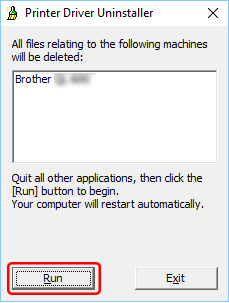
- A message is displayed that the information has been deleted.
- Click the [OK] button and restart the computer.
- Reinstall the printer driver.
PT-P710BT, PT-P910BT, QL-1100/1100c, QL-1110NWB/1110NWBc, QL-600, RJ-3230B, RJ-3250WB, RJ-4230B, RJ-4250WB, TD-4210D, TD-4410D, TD-4420DN/4420DN(FC), TD-4520DN, TD-4550DNWB / 4550DNWB(FC), TP-M5000N
If you need further assistance, please contact Brother customer service:
Content Feedback
To help us improve our support, please provide your feedback below.
Step 1: How does the information on this page help you?
Step 2: Are there any comments you would like to add?
Please note this form is used for feedback only.