MFC-J4410DW
FAQs & Troubleshooting |

MFC-J4410DW
Date: 11/08/2018 ID: faq00002781_007
Scan a document and open the scanned image with a graphics application (For Macintosh)
You can scan a document directly into your graphics application for viewing and editing using ControlCenter2.
NOTE: Illustrations shown below are from a representative product and operating system and may differ from your Brother machine and operating system.
-
Load your document.
-
Click the Scan tab.
-
Click
 (Image).
(Image).
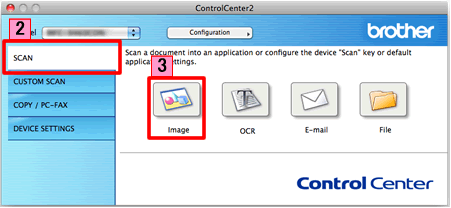
-
The Scan to Image dialog box will appear. You can configure the scan settings.
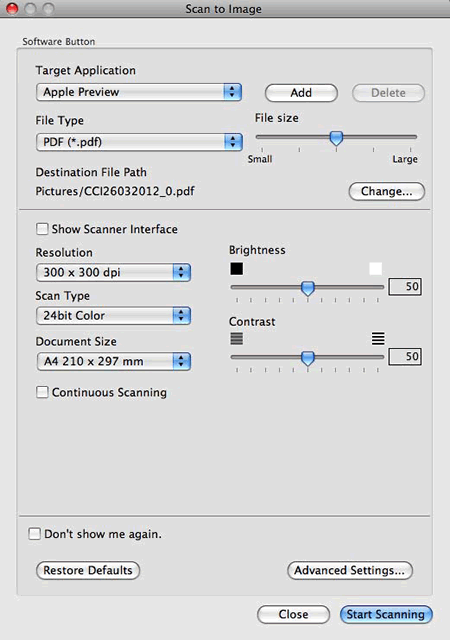
- Click Start Scanning. Your default application will start and display the image.
Related FAQs
MFC-J4310DW, MFC-J4410DW, MFC-J4510DW, MFC-J4610DW, MFC-J4710DW
If you need further assistance, please contact Brother customer service:
Content Feedback
To help us improve our support, please provide your feedback below.
Step 1: How does the information on this page help you?
Step 2: Are there any comments you would like to add?
Please note this form is used for feedback only.