MFC-5840CN
FAQs & Troubleshooting |

MFC-5840CN
Date: 07/18/2012 ID: faq00000024_017
Load paper into my Brother machine's paper tray.
Correctly loading the paper into the trays
Regardless of the paper size you are using, you must always load the paper into the paper tray so that its two longer edges face the left and right sides of the paper tray and its two shorter edges face the front and back of the paper tray.
In other words, if you are standing in front of the paper tray, the paper should be in portrait orientation, not landscape orientation.
- To load paper in the paper tray (Tray#1 for MFC-5840CN), click here to see the details of how to load paper in the paper tray.
- To load paper in Tray#2 (MFC-5840CN only), click here to see the details of how to load paper in Tray#2 (MFC-5840CN only).
Loading paper in the paper tray (Tray#1 for MFC-5840CN)
To load paper into the paper tray, follow these steps:
NOTE: Illustrations shown below are from a representative product and may differ from your Brother machine.
- If the paper support flap is open, close it.
- Close the paper support.
- Pull the paper tray completely out of the machine.
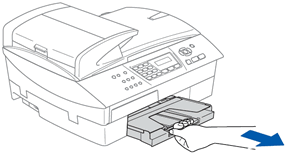
- Remove the output paper tray.
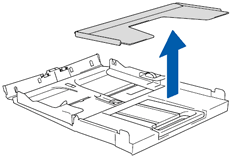
- Gently press and slide the paper side guide to fit the paper size you are installing.
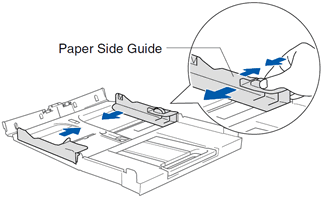
- Pull out the paper support (1) and unfold the paper support flap (2).
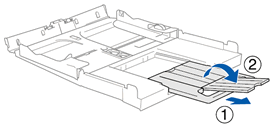
Only use the paper support flap for Letter, Legal, and A4 size paper. - Fan the stack of paper well to avoid paper jams and misfeeds.
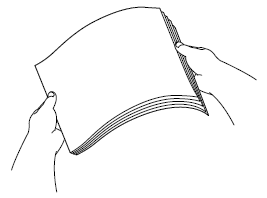
- Gently put the paper into the paper tray print side down and top edge first (1), and put the output tray back on the tray (2).
- Make sure the paper is not curled.
- Make sure the paper is flat in the tray and below the maximum paper mark.
- Do not push the paper in too far; it may lift at the back of the tray and cause feed problems.
- Make sure the paper side guide and paper length guide touch the sides of the paper. If not, gently adjust the paper side guide and paper length guide to fit the paper stack.
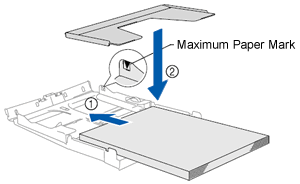
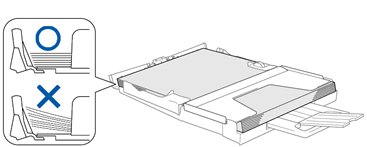
- Make sure the paper is not curled.
- Slowly push the paper tray completely into the machine.
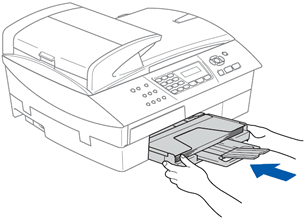
For MFC-5840CN users:
Do not push Tray#1 back into the machine too quickly. Doing this may injure your hand by trapping it between Tray#1 and Tray#2. Please push Tray#1 in slowly.
Loading paper in Tray#2 (MFC-5840CN only)
To load paper into Tray#2, follow these steps:
- Pull Tray#2 completely out of the Brother machine.
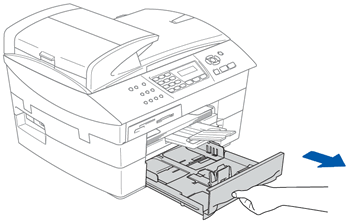
- Gently press and slide the paper side guide and paper length guide to fit the paper size you are installing.
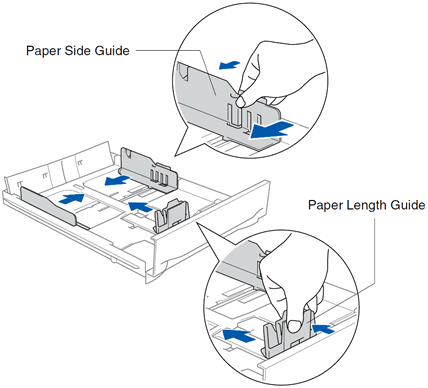
When you are using Legal size paper, open the tray cover (1), then press and hold the universal guide release button as you slide out the front of the paper tray (2).
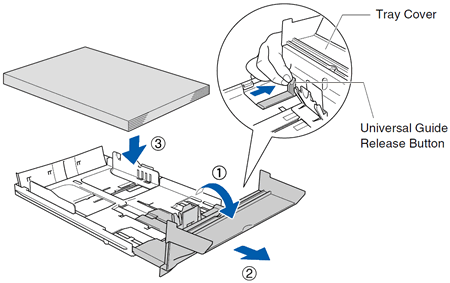
- Fan the stack of paper well to avoid paper jams and misfeeds.
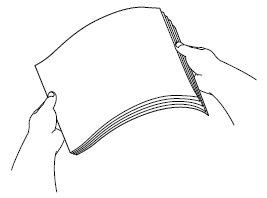
- Gently put the paper into the paper tray print side down and top edge first.
- Make sure the paper is not curled.
- Make sure the paper is flat in the tray and below the maximum paper mark.
- Do not push the paper in too far; it may lift at the back of the tray and cause feed problems.
- Make sure the paper side guide and paper length guide touch the sides of the paper. If not, gently adjust the paper side guide and paper length guide to fit the paper stack.
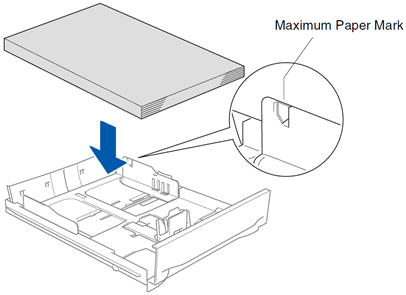
- Make sure the paper is not curled.
- Do one of the following:
- If you are not using Legal paper, slowly push Tray#2 completely into the machine.
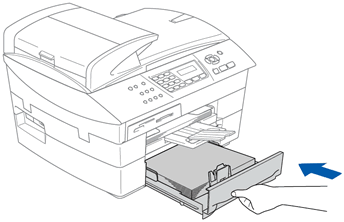
- If you are using Legal paper, close the tray cover and then slowly push Tray#2 completely into the machine.
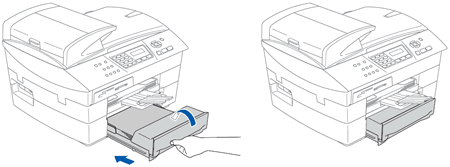
- If you are not using Legal paper, slowly push Tray#2 completely into the machine.
MFC-5440CN, MFC-5840CN
If you need further assistance, please contact Brother customer service:
Content Feedback
Please note this form is used for feedback only.