PE-DESIGN 11
FAQs & Troubleshooting |

PE-DESIGN 11
Date: 10/23/2018 ID: faqh00100058_002
Precautions for using the "PE-DESIGN Software Key"
In order to use PE-DESIGN 11, the included "PE-DESIGN Software Key" must be plugged into a USB port of the computer.
The "PE-DESIGN Software Key" prevents unauthorized use of this software.
The software cannot be started if the "PE-DESIGN Software Key" is not plugged in.
-
When the "PE-DESIGN Software Key" is plugged into a USB port of the computer, the AutoPlay dialog box appears.
Do not use this dialog box for starting up PE-DESIGN 11.
Close the dialog box, and then start up PE-DESIGN 11.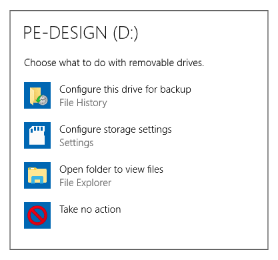
Click
 to close the Autoplay dialog box. (Windows 10)
to close the Autoplay dialog box. (Windows 10)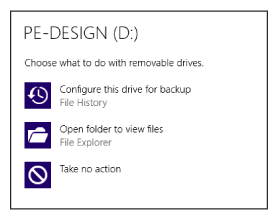
Click
 to close the Autoplay dialog box. (Windows 8.1)
to close the Autoplay dialog box. (Windows 8.1)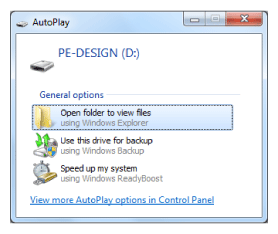
Click
 to close the Autoplay dialog box. (Windows 7)
to close the Autoplay dialog box. (Windows 7)* The drive name for the PE-DESIGN Software Key differs depending on computers.
-
When the message "Do you want to scan and fix PE-DESIGN (E:)?" appears, select [Continue without scanning] and then start up PE-DESIGN 11.
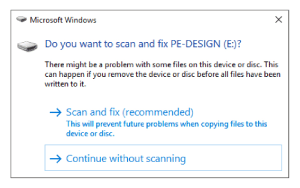
* The drive name for the PE-DESIGN Software Key differs depending on computers.
-
When unplug the "PE-DESIGN Software Key" from the USB port on your computer, make sure to safely remove the "PE-DESIGN Software Key" from your computer.
Right-click "PE-DESIGN" which is assigned "PE-DESIGN Software Key", and then click [Eject].
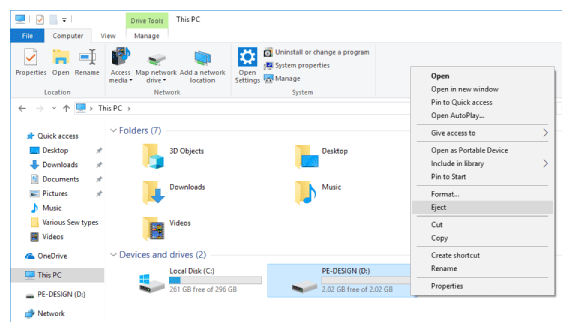
Or, click the Safely Remove Hardware icon (
 ) in the notification area at the far right of the taskbar, and then click the device for PE-DESIGN Software Key to eject.
) in the notification area at the far right of the taskbar, and then click the device for PE-DESIGN Software Key to eject.
(If the icon is hidden, click in the notification area to display the icon.)
in the notification area to display the icon.)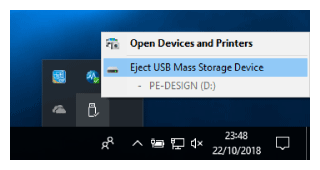
* The drive name for the PE-DESIGN Software Key differs depending on computers.
-
The "PE-DESIGN Software Key" cannot be used as USB media. Do not save embroidery files on the "PEDESIGN Software Key" for transferring or storage.
-
Do not format the "PE-DESIGN Software Key".
-
Do not insert the "PE-DESIGN Software Key" into your embroidery machine.
-
Do not unplug the "PE-DESIGN Software Key" from the computer while the LED indicator is flashing.
-
Keep the "PE-DESIGN Software Key" away from high humidity, direct sunlight, static electricity and strong shocks. Furthermore, do not bend the "PE-DESIGN Software Key".
- Since this "PE-DESIGN Software Key" device is required to run the software, its replacement value is the retail price of the software. Please keep in a safe place when not in use.
PE-DESIGN 11
If you need further assistance, please contact Brother customer service:
Content Feedback
Please note this form is used for feedback only.