CP60X
FAQs & Troubleshooting |

CP60X
Date: 08/27/2020 ID: faqh00101045_005
Basic procedure to sew stitches
-
While the machine is in operation, pay special attention to the needle location.
In addition, keep your hands away from all moving parts such as the needle and handwheel, otherwise injuries may occur. - Do not pull or push the fabric too hard while sewing, otherwise injuries may occur or the needle may break.
- Never use bent needles. Bent needles can easily break, possibly resulting in injuries.
- Make sure that the needle does not strike basting pins, otherwise the needle may break or bend.
First, perform a trial sewing, using a piece of fabric and thread that are the same as those used for your project.
-
Prepare the appropriate needle and thread for the type of fabric.
For details, refer to "Combination of fabric, thread and needle".
If necessary, replace the needle.
For details, refer to "How do I change the needle?".For safety and best sewing results, use thread and needle appropriate for the fabric that you wish to sew.
If the combination of the fabric, thread and needle is not correct, it may cause sewing problems or result in a poor finish to your sewing project. -
Wind thread onto a bobbin, and then install it into the machine.
For details, refer to "How do I wind the bobbin?" , "How do I install the bobbin wound with thread?".
-
Thread the upper thread.
For details, refer to "How do I thread my machine?".
-
Select a stitch pattern.
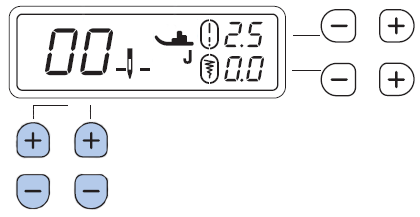
If necessary, change the stitch width or stitch length.- For details on selecting a stitch pattern, refer to "How to select a stitch pattern".
- For details on changing the stitch width or stitch length, refer to "How do I adjust a stitch width or length?".
- For details on the LCD viewing, refer to "Outline of viewing the LCD Screen".
-
The stitch number varies depending on the models.
For details on the built-in stitch patterns, refer to "Stitch Chart".
-
Raise the needle to its highest position by turning the handwheel toward you (counterclockwise).
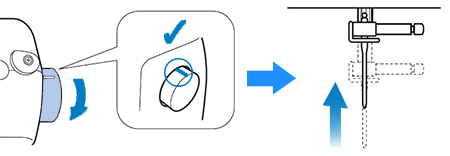
-
Raise the presser foot lever.
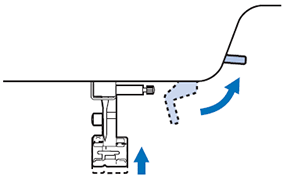
-
Check the symbol for the presser foot shown in the LCD, and then attach the appropriate presser foot.
Attach zigzag foot "J" in this procedure. (It is on the machine when purchased.)
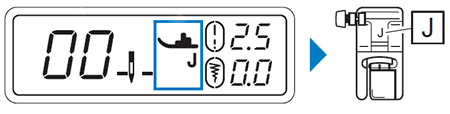
For details on changing the presser foot, refer to "How do I remove or attach the presser foot ?".
Always use the appropriate presser foot. If the wrong presser foot is used, the needle may strike the presser foot and bend or break, possibly resulting in injury.
Refer to "Stitch Chart" for presser foot recommendations. -
Set the fabric under the presser foot, and then hold the fabric and the end of the thread with your left hand.
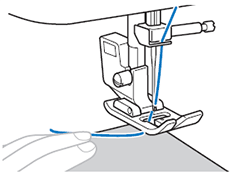
-
Rotate the handwheel counterclockwise to lower the needle to the starting point of the stitching.
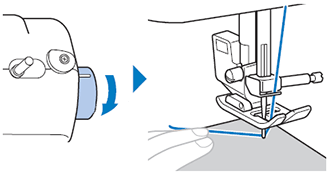
-
Lower the presser foot lever.
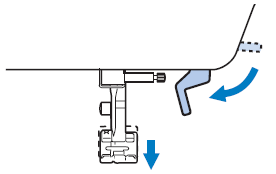
-
Slowly press down on the foot controller to start sewing.
Guide the fabric lightly by hand.
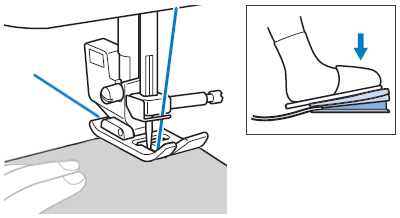
-
Remove your foot from the foot controller to stop sewing.
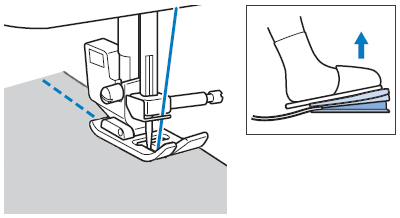
-
Rotate the handwheel counterclockwise to raise the needle.
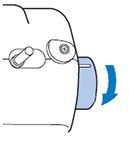
-
Raise the presser foot lever, and then remove the fabric.
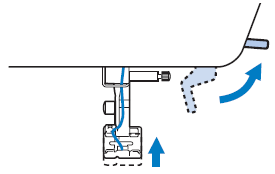
-
Pull the fabric to the left side of the machine, and then cut the threads by using the thread cutter.
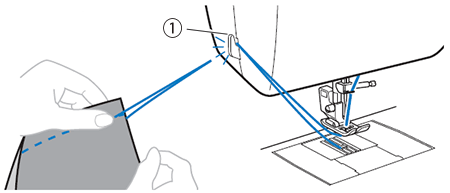
(1) Thread cutter -
Check the sewing finish. If necessary, adjust the thread tension.
For details, refer to "How to adjust the thread tension".
Related FAQs
- Combination of fabric, thread and needle
- How do I wind the bobbin?
- How do I thread my machine? (For models equipped with the needle threader)
- How do I install the bobbin wound with thread? (For models equipped with a quick-set bobbin)
- How do I remove or attach the presser foot ?
- How do I change the needle ?
- How do I adjust a stitch width or length?
- How to adjust the thread tension
- Outline of viewing the LCD Screen
- How to select a stitch pattern
CE1150, CP2160F, CP2160L, CP2160M, CP2160P, CP2160R, CP2160W, CP60X, CP80X, CS5055
If you need further assistance, please contact Brother customer service:
Content Feedback
To help us improve our support, please provide your feedback below.
Step 1: How does the information on this page help you?
Step 2: Are there any comments you would like to add?
Please note this form is used for feedback only.
Please do not enter contact information or any other personal information here.
(We will not respond to any Feedback you send us.)