PT-E550W
Preguntas frecuentes y solución de problemas |

PT-E550W
Fecha: 03/01/2023 ID: faqp00100059_001
How to create a label containing a bar code/QR code (P-touch Editor 5.2 or later for Mac)
To create a label containing a bar code/QR code, follow the steps below:
-
Start P-touch Editor.
You can download P-touch Editor from the [Downloads] section of this website. -
Select a bar code protocol according to one of two methods below:
-
In the menu bar, click Insert > Bar Code... > a bar code protocol you desire.
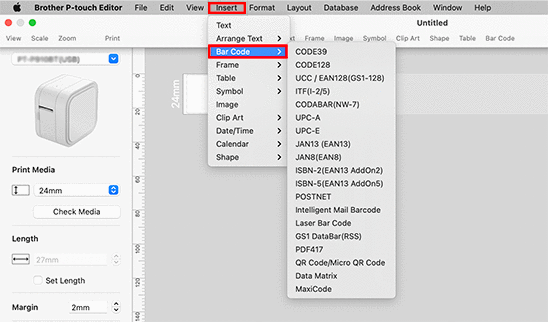
-
In the tool bar, click Bar code > a bar code protocol you desire.
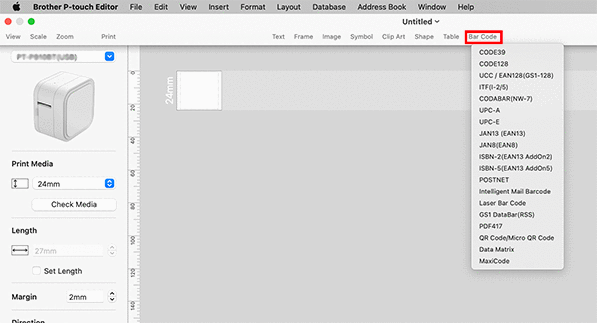
Select QR Code/Micro QR Code to create a QR code.
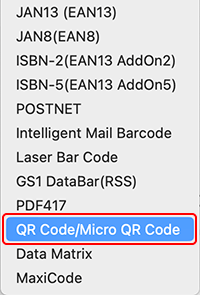
-
In the menu bar, click Insert > Bar Code... > a bar code protocol you desire.
-
The bar code edit dialog box is displayed.
Input the bar code data in the Data box and other necessary information, and then click OK.
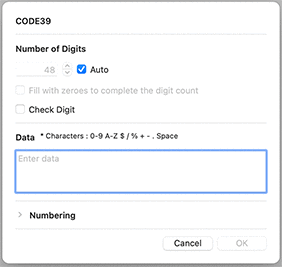
-
The bar code will be inserted on the label.
You cannot change the bar code protocol after you created the bar code.
Go back to Step2 to select your desired bar code protocol and create a new bar code.
PT-9700PC, PT-9800PCN, PT-D450, PT-D600, PT-D800W, PT-E550W, PT-H500, PT-P700, PT-P710BT, PT-P715eBT, PT-P750W, PT-P900W/P900Wc, PT-P910BT, PT-P950NW, QL-1100/1100c, QL-1110NWB/1110NWBc, QL-570, QL-600, QL-650TD, QL-700, QL-710W, QL-720NW, QL-800, QL-810W/810Wc, QL-820NWB/820NWBc
Si necesita asistencia, contáctese con el servicio al cliente de Brother:
Comentarios sobre el contenido
Para ayudarnos a mejorar el soporte, bríndenos sus comentarios a continuación.
Paso 1: ¿Cómo lo ayudó la información en esta página?
Paso 2: ¿Quiere agregar otros comentarios?
Observe que este formulario solo se utiliza para comentarios.