QL-650TD
FAQs & Troubleshooting |

QL-650TD
Date: 05/13/2020 ID: faqp00000403_003
How do I create a Banner Label using DK-2205 or similar? (P-touch Editor 5.x for Windows)
Create a banner using "White Continuous Length Paper Tape 2-3/7" (62 mm)" (DK-2205).
-
Insert the DK roll
Insert the "White Continuous Length Paper Tape 2-3/7 (62 mm)" into your printer.
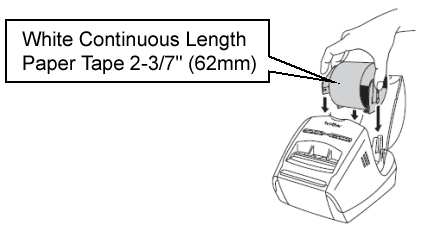
-
Select the Tape settings
Start up P-touch Editor and create a new label layout. Click to show the Paper Property bar. Check if that 2-3/7" (62mm) is selected. You can also set the length, margins, and the orientation here.
to show the Paper Property bar. Check if that 2-3/7" (62mm) is selected. You can also set the length, margins, and the orientation here.
<Using Express mode as an example>
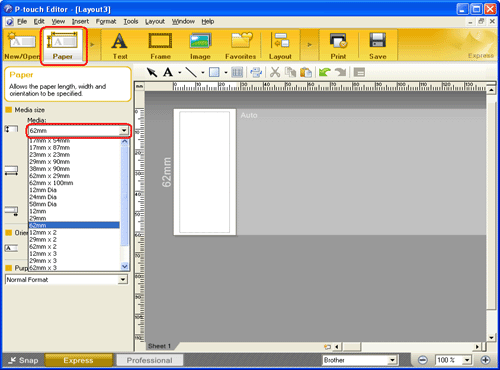
-
Add clip art to the banner
Click on [Insert] - [Picture] - [Clip Art,,,].
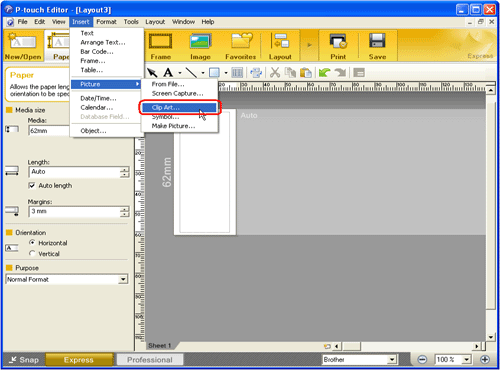
The Clip Art Gallery dialog box appears. Select a piece of clip art and click the [OK] button.
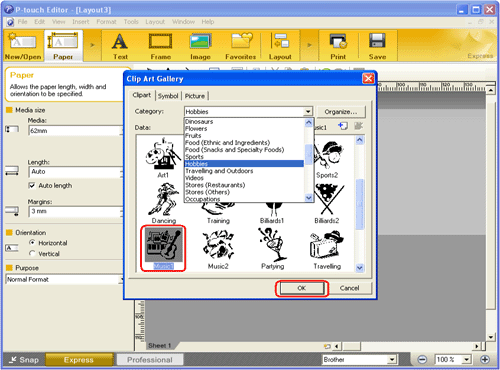
-
Enter the text
Click on the Command bar to create a text box, and then enter the text.
on the Command bar to create a text box, and then enter the text.
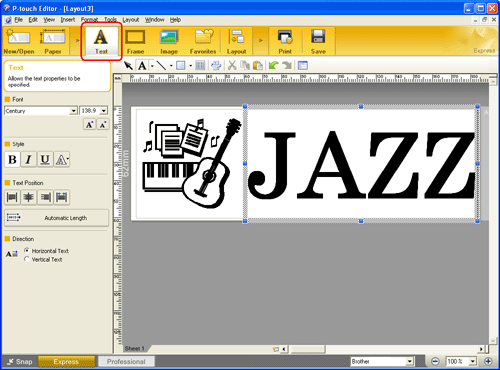
-
Print the label
Click to print the label.
to print the label.
Completed label
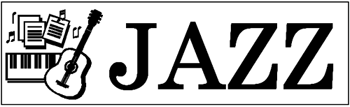
Peel the printed label from backing and apply the label.
QL-1050, QL-1050N, QL-1060N, QL-1100/1100c, QL-1110NWB/1110NWBc, QL-500, QL-550, QL-570, QL-570VM, QL-650TD, QL-700, QL-710W, QL-720NW, QL-800, QL-810W/810Wc, QL-820NWB/820NWBc
If you need further assistance, please contact Brother customer service:
Content Feedback
To help us improve our support, please provide your feedback below.
Step 1: How does the information on this page help you?
Step 2: Are there any comments you would like to add?
Please note this form is used for feedback only.