SDX135PRO
Preguntas frecuentes y solución de problemas |

SDX135PRO
Fecha: 07/08/2019 ID: faqh00000721_001
How to Calibrate the LCD Touchscreen Display
If the screen does not respond correctly when you touch a key (the machine does not perform the operation or performs a different operation), follow the steps below to make the proper adjustments.
-
Turn off the machine.
-
Holding your finger on the LCD touchscreen display, turn on the machine.
Keep your finger on the screen, until Brother logo disappears.
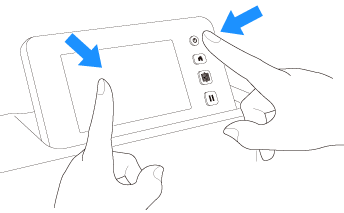
>> The touch panel adjustment screen is displayed.
If you take off you finger too early, it will just load the normal screen “The carriage will move to......”.
Turn off the machine, and try it again. Do not take off your finger on the screen until Brother logo disappears.
-
The calibration screen appears.
Using the included touch pen (stylus), lightly touch the center of each +, in order from 1 to 5.
If an error occur when touching +, start again from number 1.
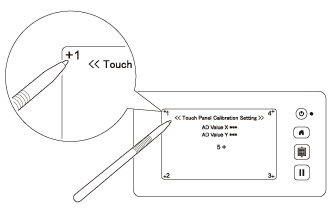
>> After completing the touch panel adjustment, the message “SUCCESS” appears on the screen.
-
Turn the machine off, then on again.
If you finish the screen adjustment and the screen still does not respond correctly, or if you cannot do the adjustment, contact the retailer who sold you this machine or Brother Customer Service.
SDX125, SDX125e, SDX125e Titanium, SDX125i, SDX125TS, SDX135PRO, SDX225, SDX225F, SDX230D, SDX230Di, SDX230DX, SDX325, SDX330D, SDX85, SDX85C, SDX85M, SDX85S
Si necesita asistencia, contáctese con el servicio al cliente de Brother:
Comentarios sobre el contenido
Observe que este formulario solo se utiliza para comentarios.
Por favor, no introduzca aquí información de contacto ni ningún otro dato personal.
(No responderemos a los comentarios que nos envíe.)