MFC-J6530DW
Preguntas frecuentes y Solución de problemas |

MFC-J6530DW
Fecha: 04/10/2017 ID: faq00100355_500
Remove Paper Scraps
MFC-J6530DW/MFC-J6730DW
- If you repeatedly experience paper jams (3 times or more), the LCD displays a message asking if you want to remove the scraps.Press [Yes] to return to the Home screen.
- Press
 .
. - Follow the instructions on the LCD to locate and remove the jammed paper.

During the procedure, you must load the Maintenance sheet (included with your machine) in Landscape orientation in the manual feed slot. (If you do not have the Maintenance sheet, use one sheet of Letter or A4 size thicker paper, such as glossy paper.)
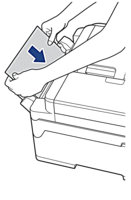
MFC-J6535DW/MFC-J6930DW/MFC-J6935DW
- If you repeatedly experience paper jams (3 times or more), the LCD displays a message asking if you want to remove the scraps.Press [Yes] to return to the Home screen.
- Press
 .
. - Follow the instructions on the LCD to locate and remove the jammed paper.

During the procedure, you must insert the Maintenance sheet (included with your machine) into the machine in Landscape orientation through the opening as shown, until you feel it grab the paper. (If you do not have the Maintenance sheet, use one sheet of Letter or A4 size thicker paper, such as glossy paper.)
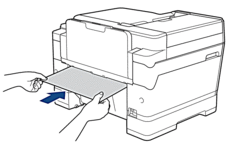
Preguntas frecuentes relacionadas
MFC-J6530DW, MFC-J6535DW(XL), MFC-J6930DW, MFC-J6935DW
Si necesita asistencia, contáctese con el servicio al cliente de Brother:
Comentarios sobre el contenido
Para ayudarnos a mejorar el soporte, bríndenos sus comentarios a continuación.
Paso 1: ¿Cómo lo ayudó la información en esta página?
Paso 2: ¿Quiere agregar otros comentarios?
Observe que este formulario solo se utiliza para comentarios.