HL-L9300CDW(T)
Preguntas frecuentes y Solución de problemas |

HL-L9300CDW(T)
Fecha: 03/14/2014 ID: faq00002743_003
I just setup my Brother machine and my printed pages are light or faded on one side.
Please note that the information below only applies if the print quality issue occurred immediately after setting up the Brother machine. Otherwise click here to view other examples of print quality issues.
Verify all the packing material inside the machine has been removed.
NOTE: Illustrations shown below are from a representative product, and may differ from your Brother machine.
-
Press down on the front cover release button and open the front cover by pulling it towards you.
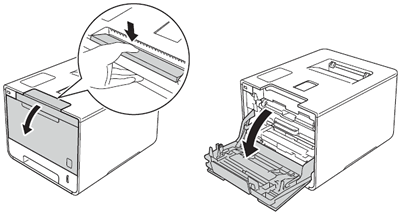
-
Grasp the blue handle of the drum unit and pull the drum unit out until it stops.
NOTE: If you cannot pull the drum unit out, make sure the front cover is fully open.
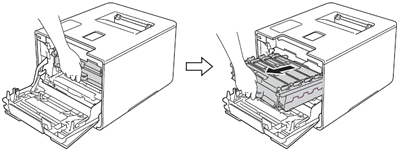
-
Verify that all the orange plastic packing material has been removed from the drum unit.
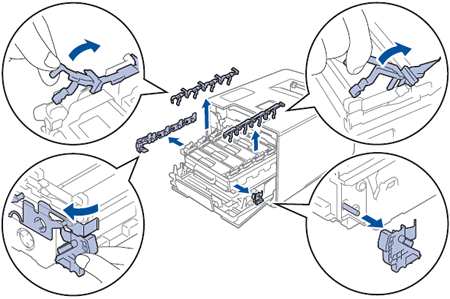
-
Remove toner cartridges from the drum unit, and reinstall them.
- Hold the handle of the black toner cartridge and slightly push it toward the machine to unlock.
- Remove the toner cartridge from the drum unit.
- Reinstall the toner by sliding the cartridge into the drum unit, and then slightly pull it toward you until you hear it click into place.
-
Repeat Steps a - c for the remaining 3 toner cartridges (cyan, magenta and yellow)
- Slide the drum unit back into the machine.
- Close the front cover of the machine.
-
When the Brother machine returns to Ready mode, print the Test Print.
-
Press
 (Settings).
(Settings). - Press the Up or Down arrow key to choose Machine Information. Press Machine Information.
- Press the Up or Down arrow key to choose Test Print. Press Test Print.
- The machine will print out a Test Print.
-
Press
If the issue still continues, contact Brother Customer Service from "Contact Us".
HL-L9200CDWT, HL-L9300CDW(T)
Si necesita asistencia, contáctese con el servicio al cliente de Brother:
Comentarios sobre el contenido
Para ayudarnos a mejorar el soporte, bríndenos sus comentarios a continuación.
Paso 1: ¿Cómo lo ayudó la información en esta página?
Paso 2: ¿Quiere agregar otros comentarios?
Observe que este formulario solo se utiliza para comentarios.