MFC-9450CDN
FAQs & Troubleshooting |

MFC-9450CDN
Date: 09/22/2011 ID: faq00002474_000
Clear white lines or ribbing down the page on 2-sided(duplex) print.
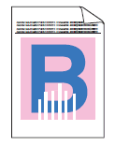
Please check the following points:
1: Choose Thin Paper mode in the printer driver and re-send the print job.
- Open the back cover.
- Pull down the two grey levers, one on the left-hand side and one on the right-hand side, to position B as shown in the illustration below.
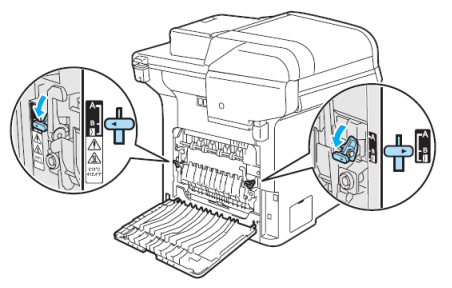
Position B is only for 2-sided(duplex) printing with recycled paper when the temperature and humidity are low.
- Close the back cover.
- Choose Plain Paper mode in the printer driver and re-send the print job.
- If the problem is not solved after printing a few pages, choose Thin Paper mode in the printer driver and re-send the print job.
When you have finished printing, open the back cover and reset the two grey levers back to the original position.
2: Use thicker paper than you are now using.
DCP-9045CDN, MFC-9450CDN, MFC-9840CDW
If you need further assistance, please contact Brother customer service:
Content Feedback
To help us improve our support, please provide your feedback below.
Step 1: How does the information on this page help you?
Step 2: Are there any comments you would like to add?
Please note this form is used for feedback only.