DCP-L2540DW
Preguntas frecuentes y Solución de problemas |

DCP-L2540DW
Fecha: 03/24/2016 ID: faq00002256_024
Clean the drum unit
If your printout has dots or other repeating marks at 94 mm (3.7 in.) intervals, the drum may have foreign material, such as glue from a label stuck on the drum surface. Follow the steps below to clean the drum unit.
-
Open the front cover.
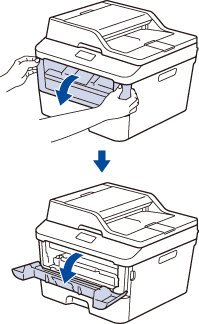
-
Remove the toner cartridge and drum unit assembly from the machine.

-
Push down the green lock lever and take the toner cartridge out of the drum unit.
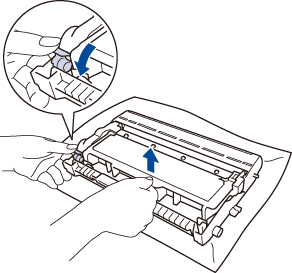
-
Turn the drum unit as shown in the illustration. Make sure that the drum unit gear is on the left side.
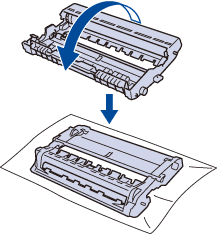
-
Turn the edge of the drum unit toward you by hand while looking at surface of the suspected area.
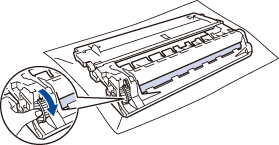
-
Wipe the surface of the drum gently with a dry cotton swab until the mark on the surface comes off.
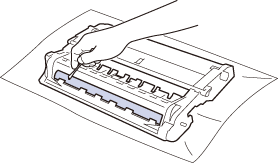
-
Put the toner cartridge firmly into the drum unit until you hear it lock into place.
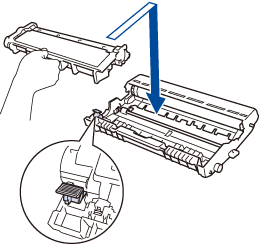
-
Install the toner cartridge and drum unit assembly back into the machine.

- Close the front cover of the machine.
DCP-L2520DW, DCP-L2540DW, HL-L2380DW, MFC-L2680W, MFC-L2685DW, MFC-L2700DW, MFC-L2705DW, MFC-L2707DW, MFC-L2720DW, MFC-L2740DW
Si necesita asistencia, contáctese con el servicio al cliente de Brother:
Comentarios sobre el contenido
Para ayudarnos a mejorar el soporte, bríndenos sus comentarios a continuación.
Paso 1: ¿Cómo lo ayudó la información en esta página?
Paso 2: ¿Quiere agregar otros comentarios?
Observe que este formulario solo se utiliza para comentarios.