HL-EX470W
Preguntas frecuentes y Solución de problemas |

HL-EX470W
Fecha: 01/10/2023 ID: faq00000309_528
Paper is Jammed in the Back of the Machine
If the machine's control panel or the Status Monitor indicates that there is a jam in the back of the machine (Jam Rear), do the following:
This procedure intentionally includes the opening and closing procedure of all related parts to paper jams in the back of the machine. Depending on the condition of the paper jam, the machine will inform you on the LCD which parts need to be opened in order to clear the paper jam.
Follow the instruction shown on the LCD to clear the paper jam.
- Leave the machine turned on for 10 minutes for the internal fan to cool the extremely hot parts inside the machine.
- Open the back cover.
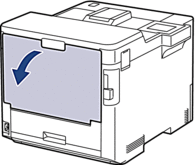
- Pull the tabs labeled "1" at the left and right sides toward you to release the fuser cover.
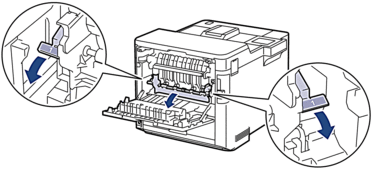
- WARNING
- HOT SURFACE
The machine's internal parts will be extremely hot. Wait for the machine to cool down before touching them.
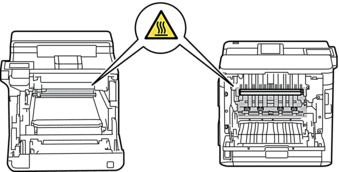
- Use both hands to gently pull the jammed paper out of the machine.
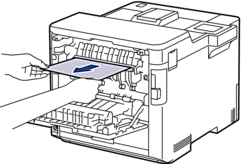
- Pull the tabs labeled "2" at the left and right sides toward you to release the Rear Cover 2 (available only for certain models).
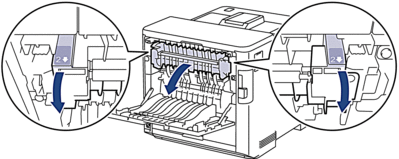
- WARNING
- HOT SURFACE
The machine's internal parts will be extremely hot. Wait for the machine to cool down before touching them.
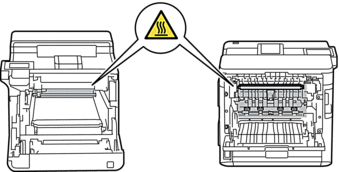
- Use both hands to gently pull the jammed paper out of the machine. (for certain models only)
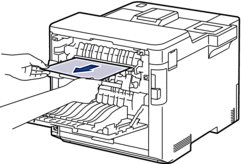
- Close the cover 2. Make sure the tabs labeled "2" at the left and right sides lock into place (available only for certain models).
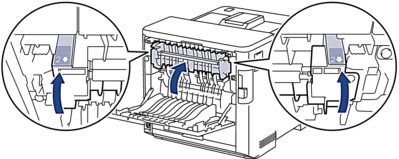
- Close the fuser cover. Make sure the tabs labeled "1" at the left and right sides lock into place.
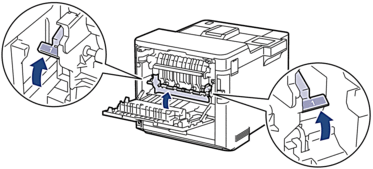
- Close the back cover until it locks in the closed position.
HL-EX470W, HL-L9430CDN, HL-L9470CDN
Si necesita asistencia, contáctese con el servicio al cliente de Brother:
Comentarios sobre el contenido
Observe que este formulario solo se utiliza para comentarios.