TD-4000
常見問題&故障排除 |

TD-4000
日期:13/05/2020 ID:faqp00000425_004
How do I print labels with higher quality? (P-touch Editor 5.x for Windows)
Your printer offers you to print labels with the fastest speed, or with the highest quality. Speed priority mode is set as default setting, and should be the setting used in most cases. However, when you print labels containing barcodes and/or graphics, setting the print option to quality priority mode is recommended. In addition, changing to quality priority mode can make printing quieter.
Method 1:
-
Click [File] - [Print] in P-touch Editor.
<Using Express mode as an example>

-
Click [Properties] in the Print dialog box.

-
Change the [Quality] setting to [Give priority to print quality]. This change will return to the default value the next time you start P-touch Editor.
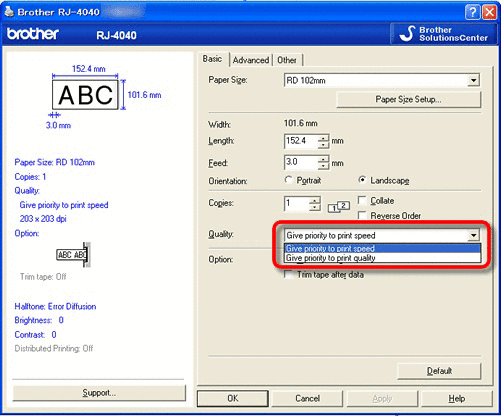
Method 2:
- Open the printer folder. (To learn how to open the printer folder, see "How to open the Devices and Printers window".)
-
Right-click the printer whose settings are to be changed, then select [Printing Preferences].
-
Change the [Quality] setting to [Give priority to print quality].
如果您需要進一步的協助, 請聯絡Brother客戶服務:
內容意見回饋
請於下方回饋您的意見以幫助我們提升服務的品質