MFC-L6900DW
常見問題&故障排除 |

MFC-L6900DW
日期:13/07/2022 ID:faq00100211_504
Print More Than One Page on a Single Sheet of Paper (N in 1) (Windows®)
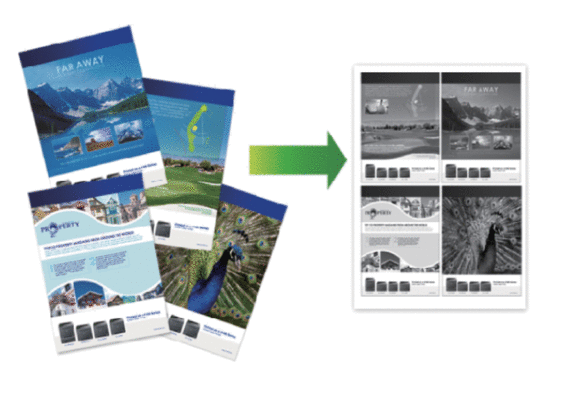
-
Select the print command in your application.
-
Select Brother [model name], and then click the printing properties or preferences button.The printer driver window appears.
-
In the Orientation field, select the Portrait or Landscape option to set the orientation of your printout.

If your application contains a similar setting, we recommend that you set the orientation using the application.
-
Click the Multiple Page drop-down list, and then select the 2 in 1, 4 in 1, 9 in 1, 16 in 1, or 25 in 1 option.
-
Click the Page Order drop-down list, and then select your page order.
-
Click the Border Line drop-down list, and then select your border line type.
-
Change other printer settings if needed.
-
Click OK.
-
Complete your print operation.
MFC-L5700DN, MFC-L6900DW
您需要進一步的協助嗎?
內容意見回饋
請於下方回饋您的意見以幫助我們提升服務的品質