MFC-6490CW
FAQs & Troubleshooting |

MFC-6490CW
Date: 15/06/2011 ID: faq00002560_000
I cannot use the Scan to E-mail with ControlCenter3 after installing Office 2010.
To use the Scan to E-mail in ControlCenter3 with Outlook 2010, you need to change the default E-mail Application setting.
Please follow the steps below to solve the problem.
ControlCenter3 doesn't support the 64-bit version of Outlook 2010.
Step1: Update the version of ControlCenter3.
Click here to update the version of ControlCenter3.
Step2: Set the Outlook 2010 as the default E-mail Application.
- Open the ControlCenter3 by right clicking on the icon in the system tray and left clicking on Open.
- Right click on the E-mail icon and left click on ControlCenter Configuration.
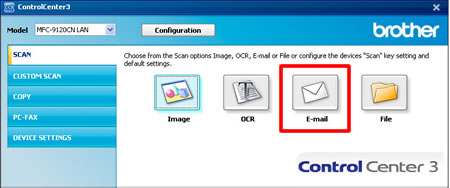
- Click Software Button tab and choose "outlook2010" for E-mail Application.
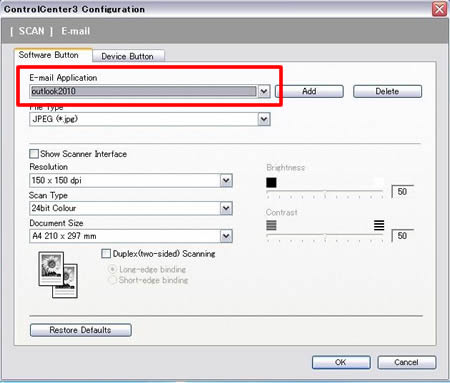
- Click OK.
DCP-195C, DCP-375CW, DCP-7030, DCP-7040, DCP-8060, DCP-8065DN, DCP-8070D, DCP-8085DN, MFC-210C, MFC-255CW, MFC-290C, MFC-3360C, MFC-490CW, MFC-6490CW, MFC-7220, MFC-7225N, MFC-7340, MFC-7420, MFC-7440N, MFC-7820N, MFC-790CW, MFC-795CW, MFC-8370DN, MFC-8380DN, MFC-8460N, MFC-8480DN, MFC-8860DN, MFC-8880DN, MFC-8890DW, MFC-9010CN, MFC-9120CN, MFC-9440CN, MFC-9840CDW, MFC-J410, MFC-J415W
If you need further assistance, please contact Brother customer service:
Content Feedback
Please note this form is used for feedback only.