MFC-290C
常見問題&故障排除 |

MFC-290C
日期:21/02/2013 ID:faq00002520_004
When I print or copy a document with fast mode, the printing is shifted too high on the paper.
Powder from the paper may build up on the surface of the paper pick-up roller. This may cause the paper to slip as it is picked from the tray. To resolve this issue follow the steps below:
- Clean the paper pick-up roller
- Pull the paper trays completely out of the machine.
- Unplug the machine from the AC power outlet and open the Jam Clear Cover (1) at the back of the machine.
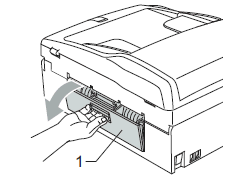
- Clean the Paper Pick-up Roller (1) with isopropyl alcohol on a cotton swab.
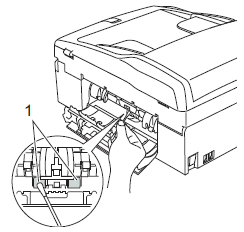
- Close the Jam Clear Cover. Make sure the Jam Clear Cover is closed properly.
- Put the paper trays firmly back in the machine.
- Re-connect the power cord.
- Pull the paper trays completely out of the machine.
- Flip the paper in the paper tray
If you are using paper that has a coating on one side (ex. Photo Paper) skip this step.
- Take the paper out of the tray and fan the stack of paper well.
- Install the paper into the paper tray with the other side of paper face up.
- Put the paper tray firmly back in the machine.
- Start copying or printing again.
- Take the paper out of the tray and fan the stack of paper well.
If you still have a problem after performing the previous steps Brother recommends copying or printing your document at a higher resolution (increased resolutions will print your document at slower speeds).
- Change the copy or print quality setting
- for Copy
- Make sure you are in Copy mode.
- Press the Copy Options button on the control panel.
- Select Quality using the Up or Down arrow key and press OK.
- Press Up or Down arrow key to select Normal or Best and press OK.
- Start copying.
For Windows users:
- Open Printing Preferences. (Click here to see how to open Printing Preferences.)
- Change the print mode at the Quality section. Select one of the modes Fast Normal, Normal, Fine, Photo or Highest.
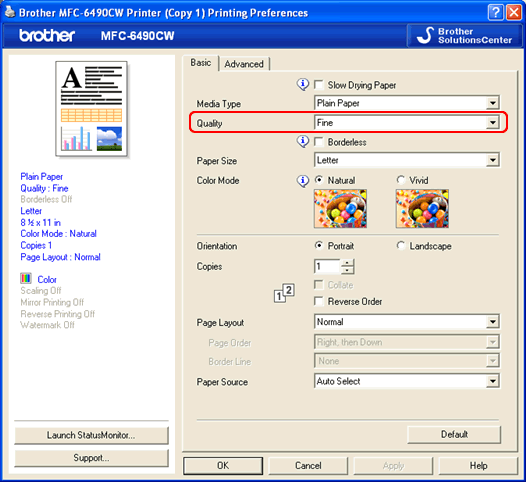
- Click Apply -> OK
- Open Print dialog. (Click here to see how to open Print dialog.)
- Select Print Settings from the print box.
- Change the print mode at the Quality section. Select one of the modes Fast Normal, Normal, Fine, Photo or Highest.
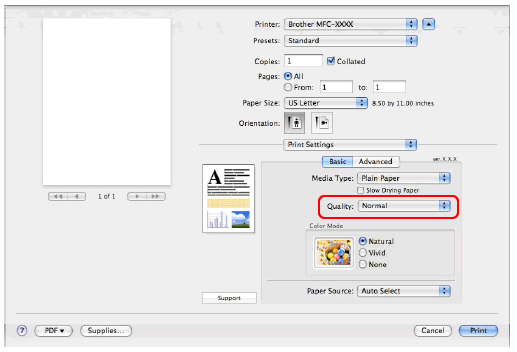
- Make sure you are in Copy mode.
如果您需要進一步的協助, 請聯絡Brother客戶服務:
內容意見回饋
請於下方回饋您的意見以幫助我們提升服務的品質