HL-L2365DW
常見問題&故障排除 |

HL-L2365DW
日期:24/03/2016 ID:faq00000309_023
Jam Rear
If a paper jam occurs behind the back cover, follow the steps below:
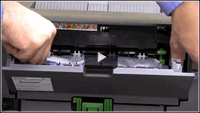 |
You can see the steps with video clips.
|
-
Open the front cover.
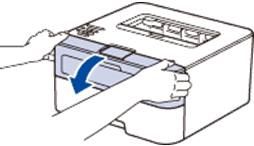
-
Remove the toner cartridge and drum unit assembly from the machine.
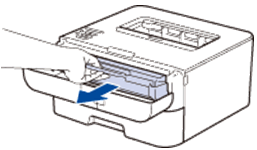
-
Open the back cover.
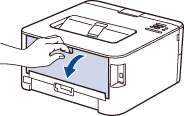
-
Pull the blue tabs at the left and right sides toward you to release the fuser cover.
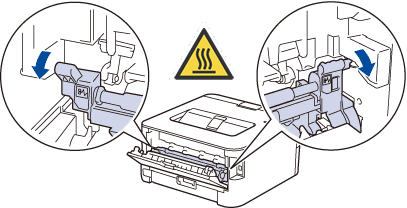
-
Use both hands to gently pull the jammed paper out of the fuser unit.
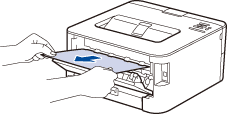
-
Close the fuser cover. Make sure the blue tabs at the left and right sides lock into place.
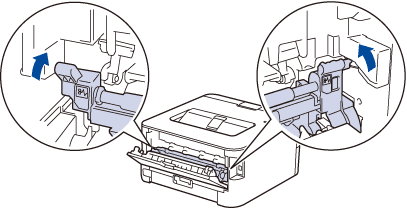
-
Close the back cover until it locks in the closed position.
If the paper is often jammed at the back of the machine, open the back cover and try printing documents.
-
Reinstall the toner cartridge and drum unit assembly back into the machine.
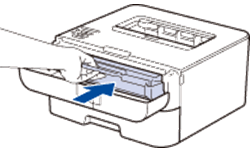
- Close the front cover.
內容意見回饋
請於下方回饋您的意見以幫助我們提升服務的品質