MFC-T4500DW
SSS ve Sorun Giderme |

MFC-T4500DW
Tarih: 10/24/2018 ID: faq00100537_000
Install the Self-signed Certificate for Windows users with Administrator Rights
The following steps are for Microsoft® Internet Explorer®. If you use another web browser, consult the documentation for your web browser to get help with installing certificates.
NOTE: The screens may differ depending on operating system being used and your Brother machine.
-
Do one of the following:
-
(Windows Server 2012 and Windows Server 2012 R2)
Click (Internet Explorer), and then right-click the
(Internet Explorer), and then right-click the  (Internet Explorer) icon that appears on the taskbar.
(Internet Explorer) icon that appears on the taskbar. -
(Windows 10 and Windows Server 2016)
Click (Start) > Windows Accessories.
(Start) > Windows Accessories. -
(Windows 8 )
Right-click the (Internet Explorer) icon on the taskbar.
(Internet Explorer) icon on the taskbar. -
(Windows 7 and Windows Server 2008)
Click (Start) > All Programs.
(Start) > All Programs.
-
(Windows Server 2012 and Windows Server 2012 R2)
-
Right-click Internet Explorer, and then click Run as administrator.
If the User Account Control screen appears, click Yes.
If the More option appears, click More.
- Type "https://machine's IP address" in your browser's address bar to access your machine (where "machine's IP address" is the machine's IP address or the node name that you assigned for the certificate).
- Click Continue to this website (not recommended).
-
Click Certificate error, and then click View certificates.
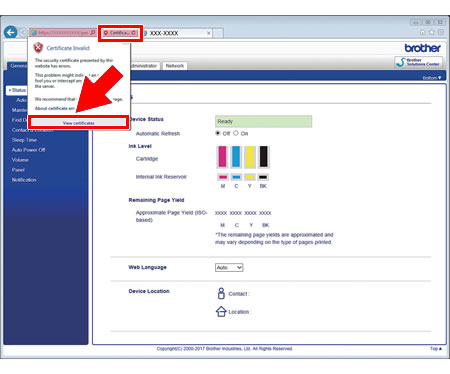
- Click Install Certificate....
- When the Certificate Import Wizard appears, click Next.
- Select Place all certificates in the following store, and then click Browse....
- Select Trusted Root Certification Authorities, and then click OK.
- Click Next.
- Click Finish.
- Click Yes, if the fingerprint (thumbprint) is correct.
- Click OK.
The self-signed certificate is now installed on your computer, and SSL/TLS communication is available.
İlgili SSS
Daha fazla yardıma ihtiyaç duyarsanız, lütfen Brother müşteri hizmetleri ile iletişime geçin:
İçerik Geri Bildirimi
Desteğimizi iyileştirmek için bize yardımcı olmak üzere lütfen aşağıya geri bildiriminizi girin.
Adım 1: Bu sayfadaki bilge size nasıl yardımcı olur?
Adım 2: Eklemek istediğiniz başka bir yorum var mı?
Lütfen bu formun yalnızcı geri bildirim için kullanıldığını unutmayın.