MFC-L5755DW
SSS ve Sorun Giderme |

MFC-L5755DW
Tarih: 07/13/2022 ID: faq00100211_504
Print More Than One Page on a Single Sheet of Paper (N in 1) (Windows®)
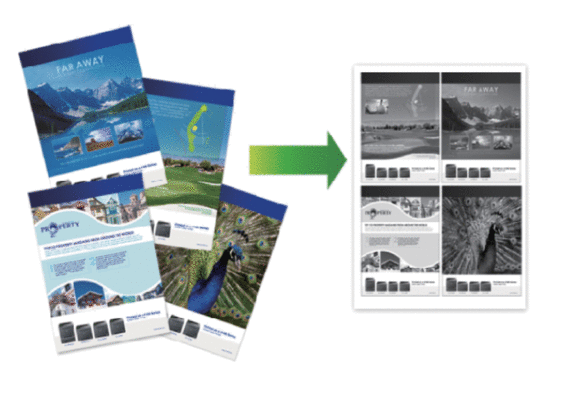
-
Select the print command in your application.
-
Select Brother [model name], and then click the printing properties or preferences button.The printer driver window appears.
-
In the Orientation field, select the Portrait or Landscape option to set the orientation of your printout.

If your application contains a similar setting, we recommend that you set the orientation using the application.
-
Click the Multiple Page drop-down list, and then select the 2 in 1, 4 in 1, 9 in 1, 16 in 1, or 25 in 1 option.
-
Click the Page Order drop-down list, and then select your page order.
-
Click the Border Line drop-down list, and then select your border line type.
-
Change other printer settings if needed.
-
Click OK.
-
Complete your print operation.
MFC-L5750DW, MFC-L5755DW, MFC-L6700DW, MFC-L6900DW
Daha fazla yardıma ihtiyaç duyarsanız, lütfen Brother müşteri hizmetleri ile iletişime geçin:
İçerik Geri Bildirimi
Desteğimizi iyileştirmek için bize yardımcı olmak üzere lütfen aşağıya geri bildiriminizi girin.
Adım 1: Bu sayfadaki bilge size nasıl yardımcı olur?
Adım 2: Eklemek istediğiniz başka bir yorum var mı?
Lütfen bu formun yalnızcı geri bildirim için kullanıldığını unutmayın.